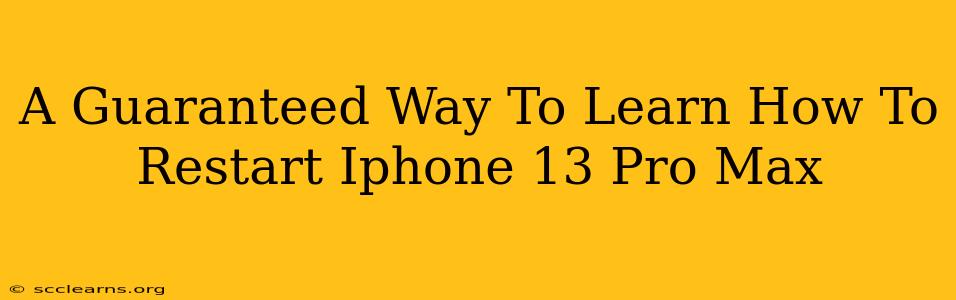Is your iPhone 13 Pro Max frozen? Unresponsive? Don't panic! Knowing how to restart your device is a crucial skill, and this guide provides a guaranteed method to get your phone back up and running smoothly. We'll cover the simple steps, troubleshoot potential issues, and offer helpful tips to prevent future freezes.
Why Restarting Your iPhone 13 Pro Max Is Important
A simple restart can often solve a multitude of problems. A frozen screen, unresponsive apps, or even sluggish performance can all be resolved with a quick reboot. It clears the phone's temporary memory, closing background processes that might be causing conflicts. This is a first-line troubleshooting step before resorting to more complex solutions.
Common Reasons Your iPhone 13 Pro Max Might Freeze
Several factors can lead to your iPhone 13 Pro Max freezing. These include:
- Resource-intensive apps: Running multiple demanding apps simultaneously can overwhelm the device's processing power.
- Software glitches: Bugs within the iOS operating system can occasionally cause unexpected freezes.
- Insufficient memory: A lack of available RAM can lead to performance issues and freezing.
- Faulty apps: A poorly coded or malfunctioning app might crash and freeze the entire system.
The Guaranteed Method: How to Force Restart Your iPhone 13 Pro Max
Unlike older iPhone models, the iPhone 13 Pro Max doesn't have a physical home button. Therefore, the restart process is slightly different. Here's the guaranteed method to force restart your iPhone 13 Pro Max:
- Press and quickly release the Volume Up button.
- Press and quickly release the Volume Down button.
- Press and hold the Side button (power button) on the right side of the phone. Keep holding it!
- Continue holding the Side button until you see the Apple logo appear on the screen. This usually takes around 5-10 seconds.
Important Note: Don't release the Side button prematurely. Holding it down for the required time is crucial for a successful restart.
What to Do After Restarting Your iPhone 13 Pro Max
Once your iPhone 13 Pro Max restarts, check if the problem is resolved. If the issue persists, consider these additional steps:
- Check for iOS updates: Make sure your iPhone is running the latest version of iOS. Software updates often include bug fixes and performance improvements.
- Update your apps: Outdated apps can cause conflicts. Update all your apps through the App Store.
- Force quit unresponsive apps: If a specific app is causing problems, force quit it by swiping up from the bottom of the screen and holding on the app preview. Then swipe up to close it.
- Reset all settings: As a last resort, you can reset all settings to their defaults. This won't erase your data, but it will revert your customizations. This can be found in Settings > General > Transfer or Reset iPhone > Reset > Reset All Settings.
- Contact Apple Support: If the problem continues after trying all these steps, it's best to contact Apple Support for further assistance.
Preventing Future Freezes on Your iPhone 13 Pro Max
Proactive steps can minimize the likelihood of future freezes:
- Keep your iPhone updated: Regularly check for and install iOS and app updates.
- Close unnecessary apps: Avoid running too many apps simultaneously.
- Manage your storage: Delete unnecessary files and apps to free up storage space.
- Restart your phone periodically: A regular restart can help prevent minor issues from accumulating.
By following these steps and preventative measures, you'll be well-equipped to handle any iPhone 13 Pro Max freeze and ensure a smooth and efficient user experience. Remember, a simple restart is often the guaranteed solution to many common phone problems!