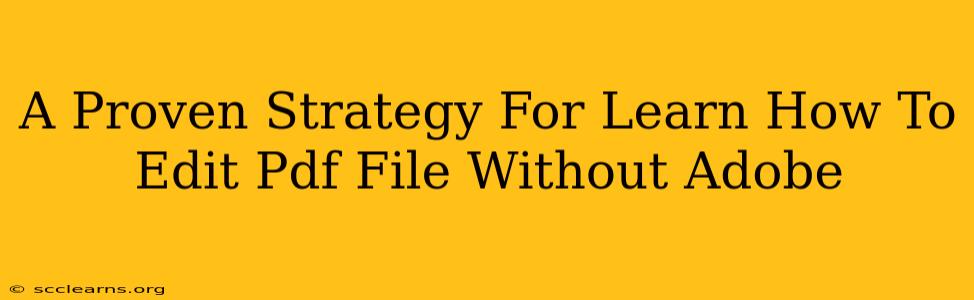Adobe Acrobat is the industry standard for PDF editing, but its hefty price tag can be a barrier for many. Fortunately, there are several excellent alternatives available, allowing you to seamlessly edit PDF files without breaking the bank. This guide outlines a proven strategy for mastering PDF editing without Adobe, focusing on free and affordable solutions.
Understanding Your PDF Editing Needs
Before diving into specific software, it's crucial to identify your editing needs. Are you looking to simply make minor text edits, add images, or perform more complex tasks like rearranging pages or manipulating forms? Different tools excel at different tasks, so understanding your requirements will guide you towards the best solution.
Types of PDF Edits:
- Simple Text Edits: Correcting typos, adding a few words or sentences.
- Image Insertion/Replacement: Adding logos, diagrams, or replacing existing images.
- Form Filling: Completing interactive PDF forms.
- Page Manipulation: Adding, deleting, rotating, or reordering pages.
- Advanced Editing: Significant text restructuring, merging multiple PDFs, adding annotations, redacting sensitive information.
Top Alternatives to Adobe Acrobat for PDF Editing
Several fantastic free and paid alternatives offer robust PDF editing capabilities. Here are some of the best options, categorized by functionality and cost:
Free PDF Editors for Basic Edits:
-
Smallpdf: A popular online tool offering a range of free PDF editing features, including text editing, image insertion, and merging. It's browser-based, so no downloads are necessary. Limitations on usage frequency exist for the free plan.
-
PDFescape: Another online editor providing basic editing functionalities, suitable for minor text corrections and form filling. Similar to Smallpdf, it's browser-based and has free and paid tiers.
-
Sejda PDF Editor: Offers a generous free tier for users with occasional editing needs, but the free usage is limited per day/month depending on chosen operation.
Affordable/Paid PDF Editors for Advanced Features:
-
Foxit PDF Editor: This is a powerful alternative to Adobe Acrobat. Foxit offers both a free version with limited features, and affordable paid versions that include more advanced features, such as digital signatures, form creation, OCR, and batch processing capabilities.
-
Nitro PDF Pro: This comprehensive software provides a wide range of features, rivaling Adobe Acrobat in functionality. Nitro PDF Pro provides a feature-rich experience.
A Step-by-Step Guide to Choosing the Right Tool
-
Assess your needs: Determine the types of edits you frequently perform. (Refer to the section above)
-
Choose your budget: Decide if you're comfortable with free, limited-use options or are willing to invest in a paid subscription for comprehensive functionality.
-
Compare features: Research the features offered by each software mentioned above. Check user reviews to gauge their user experience.
-
Try free trials/free tiers: Many software providers offer free trials or limited-use free tiers. Take advantage of these to test the software and see if it meets your requirements.
-
Make your selection: Based on your assessment, budget, and feature comparison, choose the PDF editor that best suits your workflow.
Mastering Your Chosen PDF Editor
Once you've selected your PDF editor, invest time in learning its features. Most software providers offer tutorials and documentation. Start with simple edits and gradually work your way up to more complex tasks. Remember practice makes perfect!
Conclusion: Unlock Your PDF Editing Potential
Editing PDF files doesn't require a pricey Adobe subscription. Numerous free and affordable alternatives provide robust functionality for most users. By following the strategy outlined above, you can quickly learn how to efficiently edit PDF files and significantly enhance your productivity. Remember to choose the tool that best suits your needs and budget, and don't hesitate to explore the features of each option before committing.