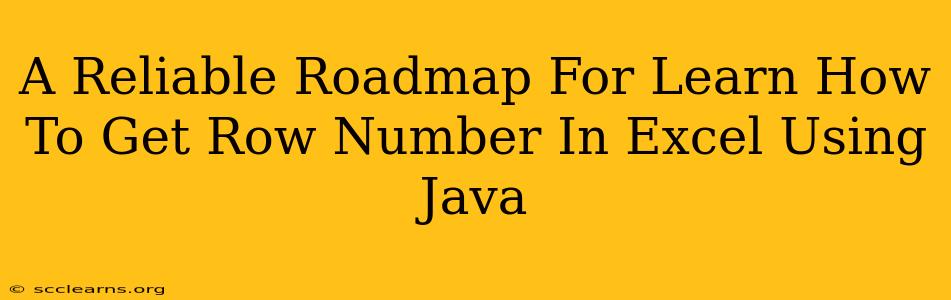Getting row numbers from Excel spreadsheets using Java is a common task in data processing and automation. This comprehensive guide provides a reliable roadmap, walking you through the process step-by-step, ensuring you can confidently extract row numbers from your Excel files. We'll cover various approaches, best practices, and troubleshooting tips to handle different scenarios.
Understanding the Fundamentals: Java and Apache POI
Before diving into the code, let's establish a foundation. We'll be using Apache POI, a powerful Java library specifically designed for manipulating Microsoft Office file formats, including Excel (.xls and .xlsx). Ensure you have Apache POI included in your project's dependencies. You can usually add it via your build tool (like Maven or Gradle).
Setting up your environment:
- Install Java Development Kit (JDK): Make sure you have a compatible JDK installed on your system.
- Download Apache POI: Download the necessary JAR files for Apache POI from the official website.
- Include in your project: Add the downloaded JAR files to your project's classpath. This allows your Java code to access the Apache POI library functions.
Method 1: Iterating through Rows using Apache POI's XSSFWorkbook (for .xlsx files)
This method is best suited for newer Excel files (.xlsx format). It iterates through each row, providing you with its index (which effectively represents the row number).
import org.apache.poi.ss.usermodel.*;
import org.apache.poi.xssf.usermodel.XSSFWorkbook;
import java.io.FileInputStream;
import java.io.IOException;
import java.io.InputStream;
public class ExcelRowNumber {
public static void main(String[] args) {
try (InputStream inputStream = new FileInputStream("your_excel_file.xlsx"); //Replace with your file
Workbook workbook = new XSSFWorkbook(inputStream)) {
Sheet sheet = workbook.getSheetAt(0); // Get the first sheet
for (Row row : sheet) {
int rowNum = row.getRowNum(); // Get the row number
System.out.println("Row Number: " + rowNum);
//Process the row data here if needed.
//For example: for(Cell cell : row){...}
}
} catch (IOException e) {
e.printStackTrace();
}
}
}
Remember to replace "your_excel_file.xlsx" with the actual path to your Excel file.
Method 2: Handling Older .xls Files with HSSFWorkbook
For older Excel files (.xls format), you'll use HSSFWorkbook instead of XSSFWorkbook. The process is very similar:
import org.apache.poi.hssf.usermodel.HSSFWorkbook;
// ... other imports remain the same ...
public class ExcelRowNumberXLS {
public static void main(String[] args) {
try (InputStream inputStream = new FileInputStream("your_excel_file.xls"); //.xls file
Workbook workbook = new HSSFWorkbook(inputStream)) {
Sheet sheet = workbook.getSheetAt(0);
for (Row row : sheet) {
int rowNum = row.getRowNum();
System.out.println("Row Number: " + rowNum);
//Process row data...
}
} catch (IOException e) {
e.printStackTrace();
}
}
}
Error Handling and Best Practices
- Exception Handling: Always wrap your code in a
try-catchblock to handle potentialIOExceptionsthat might occur during file reading. - Resource Management: Use try-with-resources to ensure that your input stream and workbook are properly closed, even if exceptions occur.
- Sheet Selection: If your Excel file contains multiple sheets, you'll need to specify the sheet you want to process using
workbook.getSheetAt(sheetIndex), replacingsheetIndexwith the sheet's index (0 for the first sheet, 1 for the second, etc.). - Large Files: For very large Excel files, consider processing them in chunks to improve performance and memory management.
Beyond Row Numbers: Extracting Data
Once you have the row number, you can easily access the data within each row using row.getCell(cellIndex) to get specific cells. Remember that cellIndex starts at 0.
This comprehensive guide provides a solid foundation for retrieving row numbers from Excel files using Java and Apache POI. Remember to adapt the code to your specific needs and always handle potential errors gracefully. By following these steps, you can efficiently integrate Excel data processing into your Java applications.