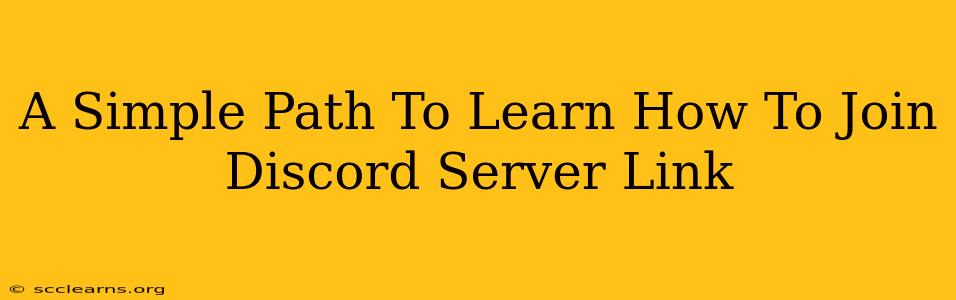Joining a Discord server is a straightforward process, but if you're new to the platform, it can seem a little confusing. This guide provides a simple, step-by-step approach to joining any Discord server using its unique link. Whether you're looking to connect with friends, join a gaming community, or participate in online discussions, this guide will help you get started.
Understanding Discord Server Links
Before diving into the process, it's crucial to understand what a Discord server link is. Essentially, it's a unique web address that directly leads you to a specific server. These links are usually shared by server administrators or members and are essential for accessing the server's chat rooms, voice channels, and community features. They typically start with discord.gg/ followed by a unique alphanumeric code. Never share your Discord server link if you don't trust the person or site you're sharing it with!
Step-by-Step Guide to Joining a Discord Server
Here's a clear, step-by-step guide on how to join a Discord server using its link:
Step 1: Ensure you have Discord installed. If you don't already have the Discord application, download and install it from the official Discord website. The application is available for Windows, macOS, Linux, Android, and iOS.
Step 2: Locate the Discord Server Link. You'll receive this link from a friend, a website, or a social media post. Make sure you've copied the link correctly. Incorrect links will lead to errors.
Step 3: Open the Discord Application. Launch the Discord application on your device.
Step 4: Click the Link. Once you've copied the link, simply click it. Discord will automatically detect the link and attempt to connect you to the server.
Step 5: Accept the Server Invitation. Discord will prompt you to accept the server invitation. This typically involves clicking a button that says "Accept Invite" or something similar.
Step 6: Choose your Nickname (if prompted). Some servers might require you to choose a username or nickname before you can fully access the server. This helps the server maintain order and identify users.
Step 7: Explore the Server. Once you've accepted the invitation, you'll be able to explore the different channels and features available within the server.
Troubleshooting Common Issues
- Invalid Invite Link: If the link is broken or expired, you'll receive an error message. In this case, request a new link from the person who shared it with you.
- Discord Application Issues: Ensure that your Discord application is up-to-date and functioning correctly. Try restarting your computer or your phone to resolve any temporary glitches.
- Network Connectivity Problems: Check your internet connection. A poor or unstable internet connection will prevent you from joining a Discord server.
Maximizing Your Discord Experience
Joining a server is only the first step. To get the most out of your Discord experience, consider the following:
- Read the server's rules: Most servers have a set of rules and guidelines that you should follow. Respecting the rules helps maintain a positive community environment.
- Introduce yourself: Let other members know who you are. This can help you connect with others and integrate yourself into the server's community.
- Participate in discussions: Actively participate in conversations and activities within the server to make the most of your experience.
Joining a Discord server is simple and rewarding! By following these easy steps and troubleshooting any potential problems, you'll be connected to online communities and friends in no time. Enjoy your Discord journey!