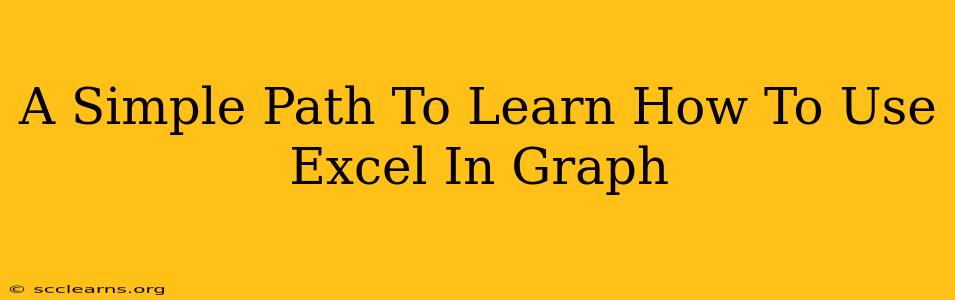Creating compelling graphs and charts in Microsoft Excel is a crucial skill for anyone working with data. Whether you're analyzing sales figures, tracking project progress, or presenting research findings, visualizing your data effectively is key. This guide provides a simple path to mastering Excel's graphing capabilities, even if you're a complete beginner.
Understanding the Basics: Data Preparation
Before you even think about creating a graph, ensure your data is organized correctly. Excel thrives on structured data. Think of this as building a solid foundation for your chart.
1. Clear and Concise Data Entry:
- Use Columns and Rows: Organize your data into columns and rows. Each column should represent a different variable (e.g., month, sales), and each row should represent a data point.
- Consistent Units: Maintain consistent units throughout your data. Mixing units (e.g., dollars and cents) can lead to inaccurate and confusing graphs.
- Accurate Data Input: Double-check your data for accuracy. Even a small error can significantly distort your graph.
2. Data Selection:
- Highlight Your Data: Select the entire range of data you want to include in your graph. This includes both the labels (column headers) and the numerical data. Make sure your selection is accurate; any mistakes here will affect the final chart.
Choosing the Right Chart Type: A Visual Guide
Excel offers a wide range of chart types. Selecting the appropriate chart is vital for clear and effective communication.
1. Common Chart Types and Their Uses:
- Column Charts: Ideal for comparing different categories or showing changes over time. They are easy to understand and widely used.
- Line Charts: Best for displaying trends over time. They are particularly useful for showing continuous data.
- Pie Charts: Excellent for illustrating proportions or percentages of a whole. They are visually appealing, but best used with a limited number of categories.
- Scatter Plots: Used to identify relationships between two variables. They are useful for exploring correlations and patterns.
- Bar Charts: Similar to column charts, but with horizontal bars. They can be helpful when category labels are long.
2. Making Your Choice:
Consider what story you want to tell with your data. Choose a chart type that best highlights the key insights and relationships within your data. A poorly chosen chart can obscure important information.
Creating Your Graph: A Step-by-Step Approach
Now for the exciting part – creating your graph!
1. The "Insert" Tab:
Navigate to the "Insert" tab in the Excel ribbon. Here you’ll find all the chart options.
2. Choosing Your Chart Type:
Select the appropriate chart type based on your data and desired visualization. Click on the selected chart type icon.
3. Auto-Generated Chart:
Excel will automatically generate a chart based on your selected data.
4. Chart Customization (The Fun Part!):
- Chart Titles and Axis Labels: Add clear and concise titles and axis labels to your chart. This makes it easily understandable.
- Legends: Ensure your legend is clear and accurately reflects the data.
- Data Labels: Consider adding data labels to individual data points for increased clarity.
- Colors and Styles: Customize the colors and styles of your chart to align with your preferences and brand guidelines. Avoid overly flashy or distracting designs.
Beyond the Basics: Advanced Graphing Techniques
Once you've mastered the basics, you can explore more advanced techniques to enhance your charts.
1. Chart Formatting:
Experiment with various chart formatting options to create visually appealing and informative charts.
2. Multiple Data Series:
Learn how to add multiple data series to a single chart to compare different variables simultaneously.
3. Trendlines:
Add trendlines to your charts to highlight patterns and predict future trends.
4. Data Tables:
Include data tables alongside your charts to provide more detailed information.
Mastering Excel Graphs: A Continuous Journey
Learning to create effective graphs in Excel is an ongoing process. Practice regularly, experiment with different chart types and customization options, and don't be afraid to explore the advanced features. With time and practice, you'll become proficient in creating compelling visualizations that effectively communicate your data. Remember to always prioritize clarity and accuracy in your graph design. Good luck!