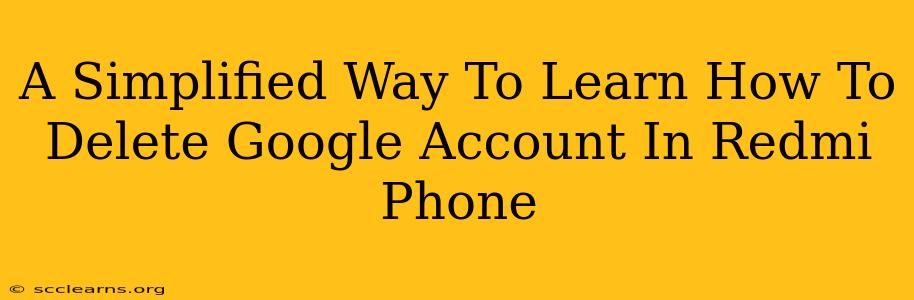Deleting your Google account from your Redmi phone might seem daunting, but it's actually quite straightforward. This guide provides a simple, step-by-step process to help you remove your Google account safely and effectively. Whether you're upgrading phones, selling your Redmi, or simply want to declutter your digital life, this guide is for you.
Why Delete Your Google Account on Your Redmi?
Before we dive into the how-to, let's understand why you might want to delete your Google account from your Redmi phone. Several reasons might prompt this action:
- Selling or Giving Away Your Phone: Removing your Google account ensures your personal data, including contacts, emails, and app data linked to your Google account, is no longer accessible to the new owner. This protects your privacy and security.
- Privacy Concerns: You might want to remove your account to limit the amount of data associated with your device.
- Troubleshooting: Deleting and re-adding your account can sometimes resolve syncing or login issues.
- Switching to a Different Account: If you use multiple Google accounts, you may want to remove one to use a different account exclusively on your Redmi phone.
- Factory Reset Preparation: Before factory resetting your Redmi phone, removing your Google account is crucial to fully erase your data and allow the device to be reset completely.
Step-by-Step Guide to Deleting a Google Account on a Redmi Phone
This guide works for most Redmi phone models running Android. The exact menu names and visual layouts may vary slightly depending on your Android version and Redmi phone's custom skin (MIUI).
Step 1: Accessing Account Settings
- Open your Redmi phone's Settings app. The icon usually resembles a gear or cogwheel.
- Scroll down and tap on Accounts or Accounts & sync. The exact wording depends on your Redmi phone's software version. You might also find it under the Google section.
Step 2: Selecting Your Google Account
- You'll see a list of accounts connected to your Redmi phone. Locate and tap on the Google account you wish to delete.
Step 3: Removing the Account
- Depending on your phone's MIUI version, you'll now see options like "Remove account," "Delete account," or similar wording. Tap on that option.
- You might be prompted to confirm your decision. Carefully review the prompt, and if you're sure you want to delete the account, tap Confirm or the equivalent button.
Step 4: Verification (If Required)
Some Redmi phones may require additional verification steps, such as entering your Google password or using biometric authentication (fingerprint or face unlock) to confirm the deletion. Follow the on-screen instructions.
Step 5: Account Deletion Complete
Once the process is finished, your Google account will be removed from your Redmi phone. You'll be logged out of Google services linked to that account on your device.
Important Considerations
- Data Loss: Removing your Google account deletes the associated data only from your Redmi phone. Your Google account data (emails, photos in Google Photos, etc.) will remain on Google's servers unless you delete it separately from the Google website.
- Factory Reset: If you're planning a factory reset, remember that removing your account is a separate step from the factory reset process. Always remove the Google account before initiating a factory reset.
- Multiple Accounts: If you have multiple Google accounts on your phone, repeat these steps for each account you wish to remove.
Troubleshooting Tips
If you encounter any problems, such as being unable to locate the account removal option, try:
- Restarting your phone: A simple restart can often resolve minor software glitches.
- Checking for software updates: Ensure your Redmi phone's software is up-to-date.
- Contacting Redmi support: If the problem persists, contact Redmi support for further assistance.
By following these simple steps, you can confidently delete your Google account from your Redmi phone, ensuring your privacy and security. Remember to back up any important data before deleting your account.