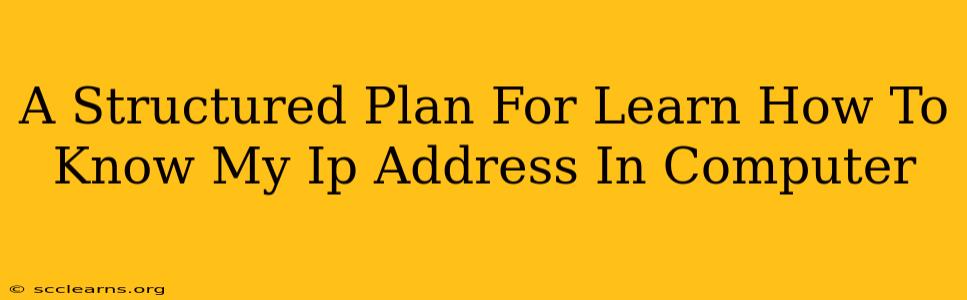Knowing your IP address is a fundamental aspect of computer networking. Whether you're troubleshooting internet connectivity issues, configuring network devices, or accessing remote services, understanding your IP address is crucial. This structured plan will guide you through the process of finding your IP address on various operating systems and devices.
Understanding IP Addresses
Before diving into the methods, let's clarify what an IP address is. An IP address (Internet Protocol address) is a unique numerical label assigned to each device connected to a computer network that uses the Internet Protocol for communication. Think of it as your computer's unique address on the internet. There are two main types:
- IPv4: The older, more familiar type, expressed as four numbers separated by periods (e.g., 192.168.1.100).
- IPv6: The newer, more complex type, using hexadecimal numbers (e.g., 2001:0db8:85a3:0000:0000:8a2e:0370:7334). You're more likely to see IPv4 addresses in everyday use.
You'll typically have two IP addresses:
- Public IP Address: This is the address visible to the internet, assigned by your Internet Service Provider (ISP).
- Private IP Address: This is the address your computer uses within your local network.
Methods to Find Your IP Address
The methods for finding your IP address vary slightly depending on your operating system. Below are instructions for the most common platforms:
Finding Your IP Address on Windows
- Open the Network and Sharing Center: Type "Network and Sharing Center" in the Windows search bar and open it.
- Click on "Change adapter options": This will open a list of your network connections (Wi-Fi, Ethernet, etc.).
- Select your active connection: Right-click on the connection (Wi-Fi or Ethernet) that's currently active and select "Status."
- View your IP address: A new window will appear showing details about your connection. Look for "IPv4 Address" (or "IPv6 Address" if needed). This is your IP address.
Finding Your IP Address on macOS
- Open System Preferences: Click the Apple menu in the top-left corner and select "System Preferences."
- Click Network: Select the "Network" icon.
- Select your active connection: In the list of connections, select the one you're currently using (Wi-Fi or Ethernet).
- View your IP address: The "IPv4 Address" (or "IPv6 Address") will be displayed in the details pane.
Finding Your IP Address on Linux (using the command line)
Linux systems typically use the command line interface for this task. Open your terminal and use one of the following commands:
ip addr show: This command displays detailed network interface information, including IP addresses. Look for theinetsection for IPv4 andinet6for IPv6.ifconfig: An older but still commonly used command to display network interface details, similar toip addr show.
Finding Your Public IP Address
Your private IP address is only visible on your local network. To find your public IP address (the address seen by the outside world):
- Use an online service: There are numerous websites that will display your public IP address. Simply search for "what is my IP address" in your preferred search engine, and several options will appear.
Troubleshooting Common Issues
If you're having trouble finding your IP address, consider the following:
- Ensure your internet connection is active. You won't be able to find your IP address if your device is offline.
- Check your network settings. Make sure your network adapter is correctly configured.
- Restart your computer or router. A simple restart can often resolve temporary network glitches.
Conclusion
Locating your IP address is a straightforward process once you understand the methods. By following the steps outlined above, you'll be able to quickly identify your IP address, whether it's on a Windows, macOS, or Linux system. This knowledge is invaluable for troubleshooting network problems and managing your online presence. Remember to be cautious about sharing your IP address unnecessarily, as it can reveal your location and other personal information.