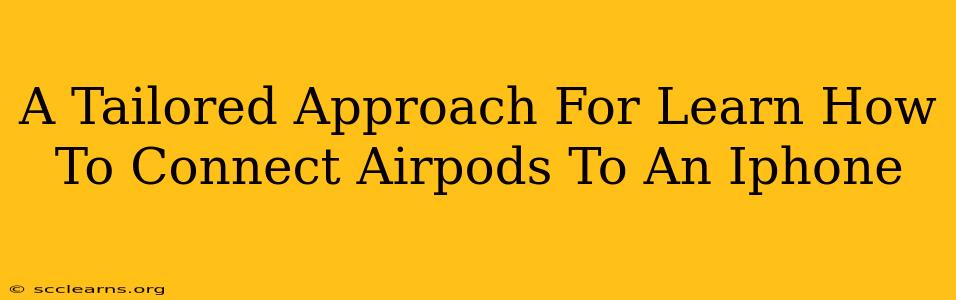Connecting your AirPods to your iPhone is usually a seamless process, but sometimes you might encounter a snag. This guide provides a tailored approach to ensure a smooth connection, troubleshooting common issues, and offering tips for optimal usage. Whether you're a seasoned Apple user or new to the ecosystem, this step-by-step guide will have your AirPods playing your favorite tunes in no time.
Initial Pairing: The Straightforward Method
For first-time users, the connection process is incredibly intuitive. Here’s how to connect your AirPods to your iPhone:
- Open the AirPods case: Near your iPhone, open the case containing your AirPods. Make sure your AirPods are inside.
- Automatic Detection: Your iPhone should automatically detect your AirPods. A connection animation will appear on your iPhone screen.
- Tap "Connect": Simply tap the "Connect" button on your iPhone’s screen.
- Instant Pairing: Your AirPods are now connected! You should hear a pleasant chime confirming the pairing.
Troubleshooting Connection Problems: When Things Go Wrong
Even with Apple's typically seamless connectivity, occasional problems can occur. Here's what to do if you encounter issues:
AirPods Not Showing Up:
- Check Battery Levels: Ensure your AirPods and charging case have sufficient battery life. Low battery can prevent detection.
- Restart Your Devices: Try restarting both your iPhone and AirPods (by placing them back in their case and closing the lid for a few seconds).
- Check Bluetooth Settings: Go to your iPhone's Settings > Bluetooth and make sure Bluetooth is turned on. If your AirPods appear in the list but aren't connected, tap on them to initiate pairing.
- Forget the AirPods (and Re-Pair): If all else fails, go to Settings > Bluetooth, select your AirPods, and tap "Forget This Device." Then, start the pairing process from scratch (as described above).
Audio Issues:
- Check Volume: Ensure the volume isn't muted on either your iPhone or AirPods.
- Select AirPods as Audio Output: Check your iPhone's Control Center to ensure AirPods are selected as the audio output device.
- Clean Your AirPods: Earwax buildup can interfere with sound quality and connection. Gently clean your AirPods with a soft, dry cloth.
Optimizing Your AirPods Experience: Tips and Tricks
- Automatic Switching: AirPods can automatically switch between your iPhone, iPad, and Mac. This seamless integration is a key benefit of the Apple ecosystem.
- Battery Life Check: Utilize the widget or Battery section in your iPhone settings to monitor AirPods battery levels.
- Find My AirPods: If you misplace your AirPods, the "Find My" app can help locate them (provided they are within range and have sufficient battery).
- Firmware Updates: Regularly check for firmware updates for your AirPods through your iPhone’s settings.
Conclusion: Enjoy Your Seamless Audio Experience
Connecting your AirPods to your iPhone is usually a breeze. However, understanding the straightforward process and potential troubleshooting steps ensures a hassle-free experience. By following these guidelines and tips, you can maximize your AirPods usage and enjoy high-quality, wireless audio. Remember to keep your AirPods clean and up-to-date for optimal performance. Now, sit back, relax, and enjoy your favorite music, podcasts, or audiobooks!