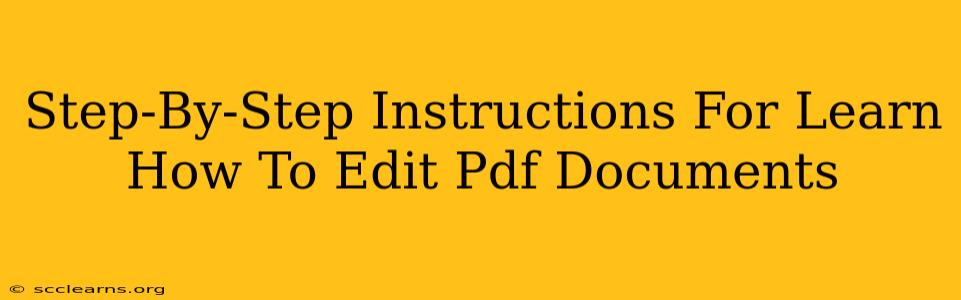Are you tired of working with static PDF documents? Do you need to make changes, add text, or modify images within your PDFs? Learning how to edit PDF documents can significantly boost your productivity and efficiency. This comprehensive guide provides step-by-step instructions to help you master PDF editing, no matter your skill level. We'll cover various methods and tools, ensuring you find the perfect solution for your needs.
Understanding PDF Editing Limitations
Before we dive into the how-to, it's crucial to understand that not all PDFs are created equal. Some PDFs are image-based scans, making them difficult to edit directly. Others are created from editable files and allow for easy modification. The editing process depends heavily on the PDF's original source.
Types of PDFs and Editability:
- Image-Based PDFs: These are essentially digital scans of paper documents. Editing requires Optical Character Recognition (OCR) software to convert the images into editable text.
- Editable PDFs: These are created from word processing documents or other editable file types. They are much easier to edit directly.
Method 1: Using Adobe Acrobat Pro (Paid Software)
Adobe Acrobat Pro is the industry-standard software for PDF editing. While it's a paid application, it offers the most comprehensive features and robust editing capabilities.
Step-by-Step Guide:
- Open your PDF: Launch Adobe Acrobat Pro and open the PDF you want to edit.
- Edit Text & Images: Use the editing tools within Acrobat Pro to directly modify text, add images, or change existing ones. The interface is intuitive and provides a wide array of options.
- Add Annotations: Insert comments, highlights, or sticky notes to collaborate with others or mark up your document.
- Save your changes: Once you're satisfied, save the edited PDF to preserve your work.
Method 2: Utilizing Free Online PDF Editors
Several free online PDF editors offer basic editing capabilities. These are great options if you only need to make minor changes and don't want to invest in software.
Step-by-Step Guide (Example using a generic online editor - specific steps may vary):
- Find a reputable online editor: Search for "free online PDF editor" and choose a trusted service.
- Upload your PDF: Most online editors allow you to upload your PDF from your computer.
- Edit the PDF: Use the provided tools to make your changes. Keep in mind that features may be limited compared to Adobe Acrobat Pro.
- Download the edited PDF: Once finished, download the edited version to your computer.
Method 3: Leveraging Microsoft Word (For Editable PDFs)
If your PDF was originally created from a Word document, you might be able to directly edit it within Word.
Step-by-Step Guide:
- Open in Word: Open your PDF using Microsoft Word. Word will attempt to convert the PDF into an editable format.
- Edit the Document: Make your necessary changes within the Word document.
- Save as PDF: After editing, save the document as a PDF to maintain the file format. Important: This method works best for PDFs created from editable source files.
Choosing the Right Method for Your Needs
The best method for editing your PDF depends on your specific needs and the type of PDF you're working with. Consider these factors:
- Complexity of edits: For extensive editing or complex tasks, Adobe Acrobat Pro is recommended.
- Budget: Free online editors are ideal for budget-conscious users needing to make minor changes.
- PDF type: If your PDF is image-based, you'll likely need OCR software or a more advanced editor.
By following these step-by-step instructions and carefully considering your needs, you can confidently edit PDF documents and improve your workflow. Remember to always save backups of your original files before making any significant edits.