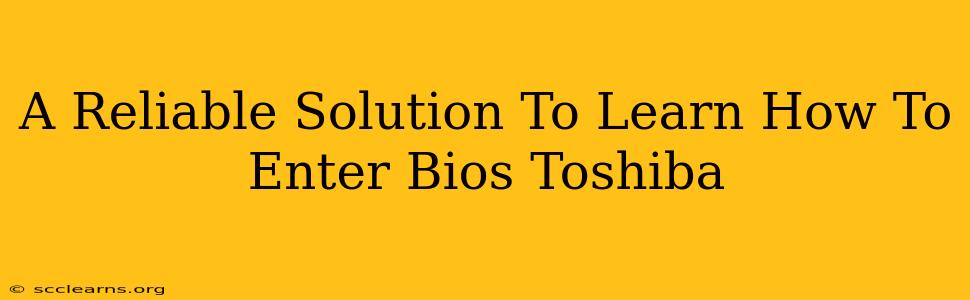Getting into your Toshiba laptop's BIOS (Basic Input/Output System) might seem daunting, but it's a crucial step for various tasks like troubleshooting boot issues, changing boot order, or adjusting system settings. This comprehensive guide provides a reliable solution to learn how to access your Toshiba BIOS, regardless of your laptop model.
Understanding the Toshiba BIOS
Before diving into the methods, let's understand what the BIOS is. The BIOS is a firmware that initializes hardware components when you start your computer. It's the bridge between your hardware and operating system. Accessing the BIOS allows you to make low-level system configurations. Knowing how to access your BIOS is a valuable troubleshooting skill for any computer user.
How to Enter BIOS on Toshiba Laptops
The method for accessing your Toshiba BIOS varies slightly depending on the model and age of your laptop. However, the process generally involves pressing a specific key or key combination repeatedly as your laptop starts up. This needs to be done before the operating system begins loading. You'll usually see the Toshiba logo displayed during this crucial startup window.
Here are the most common key combinations:
- F2: This is the most frequently used key for accessing the BIOS on many Toshiba laptops.
- F12: This key often launches the boot menu, which is sometimes confused with the BIOS, but offers different options.
- Delete (Del): Another common key used to enter the BIOS settings.
- Esc: Less common, but some Toshiba models use this key.
Important Considerations:
- Timing is Key: You must press the key repeatedly and rapidly as soon as you power on your laptop. Delaying even a second might prevent you from entering the BIOS setup.
- Try Multiple Keys: If one key doesn't work, try the others listed above.
- Check Your Manual: Your Toshiba laptop's manual provides the most accurate information on accessing the BIOS for your specific model. This is often the most reliable method to ensure success.
Troubleshooting BIOS Access Issues
If you're still having trouble entering your Toshiba BIOS, consider these troubleshooting steps:
- Restart Your Laptop: Ensure your laptop is completely shut down before attempting to access the BIOS again.
- Disable Fast Startup: Fast startup can interfere with accessing the BIOS. Consult your operating system's power settings to disable this feature. (This is typically found in Windows power settings)
- Update BIOS (Caution!): In rare cases, a corrupted BIOS might prevent access. Updating your BIOS is risky and should only be done if absolutely necessary and with extreme caution. Improperly updating your BIOS can brick your laptop. Always refer to Toshiba's official support website for instructions and appropriate BIOS updates for your specific model.
- Seek Professional Help: If all else fails, consider seeking assistance from a qualified computer technician.
What to Do Once You're in the BIOS
Once you've successfully entered your Toshiba BIOS, you'll see a menu with various settings. These settings vary depending on your laptop's model. Common settings include:
- Boot Order: This allows you to change the order in which your computer attempts to boot from different devices (e.g., hard drive, USB drive, CD/DVD). This is particularly useful for troubleshooting boot problems or installing an operating system from a USB drive.
- Date and Time: Adjust your system's date and time.
- Security Settings: Access password protection and other security options.
Always exercise caution when changing BIOS settings. Incorrectly configuring BIOS settings can lead to system instability or boot failures. Only change settings you understand, and if unsure, leave the default settings as they are.
By following these steps and exercising due diligence, you'll be able to reliably access your Toshiba laptop's BIOS and effectively manage its settings. Remember, patience and persistence are key!