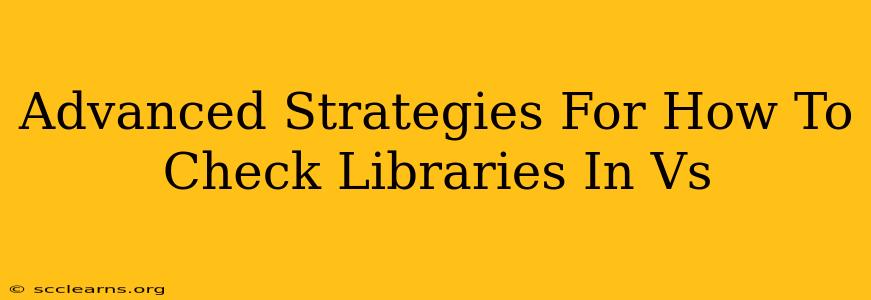Visual Studio Code (VS Code) has become a staple for developers across numerous languages. A key aspect of efficient coding in VS Code is effectively managing and understanding your project's libraries. This post delves into advanced strategies beyond the basics, ensuring you can check, debug, and optimize library usage for peak performance.
Understanding Library Dependency Management in VS Code
Before diving into advanced techniques, let's solidify the foundation. Understanding how VS Code handles libraries is crucial. This usually involves a combination of:
- Package Managers: Tools like npm (Node Package Manager), yarn, pip (Python), or others manage the installation and updates of your project's dependencies. VS Code integrates seamlessly with these, often displaying library information directly within the editor.
package.json(or equivalent): This file, central to most projects, lists all project dependencies and their versions. Understanding this file is key to managing and troubleshooting library issues.- VS Code Extensions: Numerous extensions enhance library management, providing features like linting, code completion based on library functions, and dependency visualization.
Advanced Techniques for Checking Libraries in VS Code
Let's move beyond the basics and explore some advanced strategies:
1. Deep Dive into package.json Analysis
While glancing at package.json reveals dependencies, a deeper analysis reveals crucial insights. Consider:
- Version Specifiers: Understand the version ranges specified (e.g.,
^1.2.3,~1.2.3). Knowing the difference between these specifiers is critical for managing updates and potential conflicts. Incorrectly defined version ranges can lead to unexpected behavior. - Dependency Trees: Utilize tools like
npm lsoryarn whyto visualize your dependency tree. This shows you the complete chain of dependencies, identifying potential conflicts or overly nested libraries that might bloat your project. Addressing these can significantly improve performance. - Dependency Auditing: Regularly audit your dependencies for known vulnerabilities. Tools exist to scan your
package.jsonand alert you to potential security risks. This is paramount for maintaining a secure project.
2. Leveraging VS Code's Built-in Debugging Capabilities
VS Code's debugger is more than just a breakpoint setter. Use it to:
- Step Through Library Code: When debugging, don't shy away from stepping into library functions. This helps you understand how libraries interact with your code, identify unexpected behavior, and better diagnose problems.
- Inspect Variables: Carefully examine variable states within library functions during debugging. This allows you to pinpoint exactly where issues occur and identify potential errors in how your code utilizes the library.
3. Effective Use of VS Code Extensions
Several VS Code extensions significantly improve library management:
- Linters: Linters analyze your code for errors and stylistic inconsistencies, often highlighting issues related to library usage (incorrect function calls, missing imports, etc.).
- Code Completion: IntelliSense and similar features provide code completion based on the libraries you've included. This significantly speeds up development and reduces errors.
- Dependency Graph Visualizers: These extensions create visual representations of your dependency tree, making it easier to identify complex relationships and potential conflicts.
4. Proactive Library Management Strategies
Don't just react to problems; proactively manage your libraries:
- Regular Updates: Keep your dependencies up-to-date. Regular updates often include bug fixes, performance improvements, and security patches. Use your package manager's update commands regularly.
- Version Pinning (When Necessary): While generally avoiding strict version pinning is recommended to leverage updates, sometimes pinning a specific version is necessary for stability, especially in production environments.
- Code Modularization: Organize your code into smaller, reusable modules. This reduces library dependency conflicts and makes code easier to maintain.
Conclusion: Mastering Library Management in VS Code
Mastering library management in VS Code is crucial for efficient and robust development. By combining these advanced strategies with a strong understanding of your project's dependencies, you'll write cleaner, more maintainable, and higher-performing code. Remember, proactive management is key – anticipating and preventing problems is far more efficient than reacting to them.