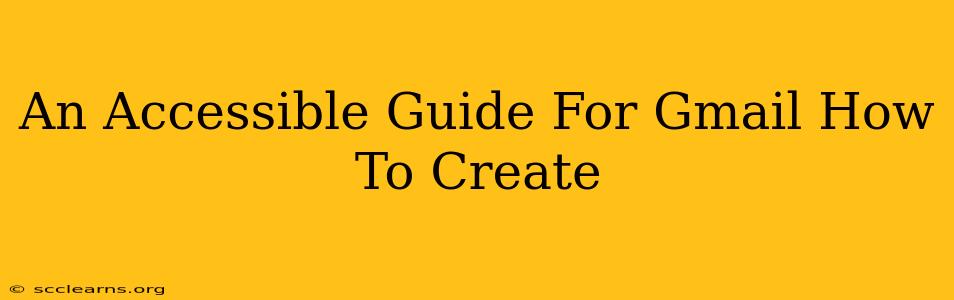Creating a Gmail account is easier than you think! This guide breaks down the process step-by-step, ensuring accessibility for everyone. Whether you're a tech novice or a seasoned pro, this guide will help you navigate the process smoothly. We'll cover everything from account creation to essential settings for a better Gmail experience.
Step-by-Step Gmail Account Creation
Let's dive into creating your new Gmail account. Follow these simple steps:
1. Access the Gmail Sign-up Page
First, you'll need to open a web browser (like Chrome, Firefox, Safari, or Edge) on your computer or mobile device. Then, navigate to the Gmail signup page. You can usually find this by searching "Gmail signup" on your preferred search engine.
2. Begin the Account Creation Process
Once you're on the Gmail signup page, you'll see a clear prompt to create an account. Click on the button that says something similar to "Create account" or "Sign up."
3. Provide Your Information
This is where you'll enter your personal details. Be accurate and truthful:
- First and Last Name: Enter your full name as it will appear in your Gmail profile.
- Choose a Username: This is your Gmail address, so choose wisely! Try to make it memorable and relevant to you. Gmail will let you know if the username is already taken. Don't be afraid to experiment with variations.
- Create a Password: Your password needs to be strong and secure. Use a mix of uppercase and lowercase letters, numbers, and symbols. Make it something you can remember but is difficult for others to guess. Gmail will give you feedback on the strength of your password.
- Confirm Your Password: Re-enter your password to confirm its accuracy.
- Phone Number (Optional but Recommended): Providing a phone number adds an extra layer of security and helps you recover your account if you forget your password.
- Recovery Email (Optional but Recommended): Similar to the phone number, a recovery email is crucial for account security and recovery.
4. Verify Your Phone Number (If Provided)
After you submit your information, Gmail may ask you to verify your phone number. This usually involves entering a code sent via text message to your phone.
5. Agree to Google's Terms of Service
Before finalizing your account, you'll need to agree to Google's Terms of Service and Privacy Policy. Carefully read these before proceeding.
6. Explore Your New Inbox!
Congratulations! You've successfully created your Gmail account. Explore your new inbox, start composing emails, and enjoy the seamless experience of Google's email service.
Optimizing Your Gmail Experience: Essential Settings
Once your account is created, let’s optimize it:
Customize Your Gmail Settings:
- Email Signature: Create a professional email signature with your name, contact information, and even a website link (if applicable).
- Filters and Labels: Organize your inbox efficiently by setting up filters to automatically sort emails into specific labels based on sender, subject, or keywords. This helps keep your inbox clean and manageable.
- Notification Settings: Manage how and when you receive email notifications, tailoring them to your preferences.
Security Settings:
- Two-Factor Authentication: Enable this crucial security feature to add an extra layer of protection against unauthorized access to your account.
- Regular Password Updates: Change your password periodically to enhance security.
By following these steps and optimizing your settings, you’ll have a streamlined and secure Gmail experience. Remember, if you ever forget your password, use the recovery options you provided during signup. This guide provides a comprehensive and accessible approach to Gmail account creation and management. Happy emailing!