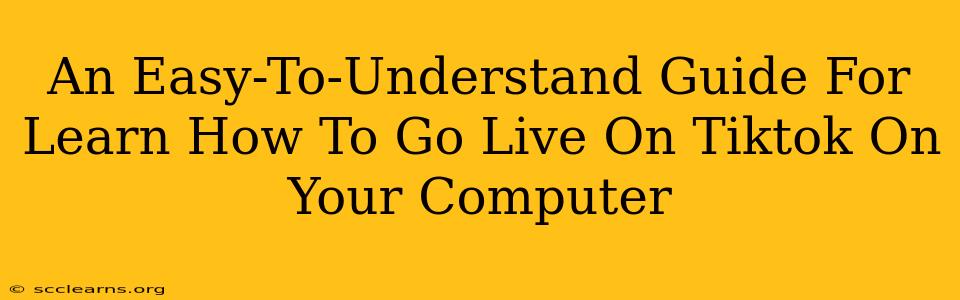Going live on TikTok from your computer opens up exciting opportunities to connect with your audience in real-time, whether you're sharing your skills, hosting a Q&A, or simply hanging out. But how do you do it? It's not as straightforward as using the mobile app, but this guide will walk you through the process step-by-step. This guide will be focusing on TikTok Live from your computer, explaining everything in simple terms.
Why Go Live on TikTok from Your Computer?
There are several advantages to broadcasting your TikTok Live stream from your computer:
- Better Quality: Computers generally offer better video and audio quality compared to smartphones, leading to a more professional and engaging stream.
- Easier Screen Sharing: Sharing your screen for tutorials, gameplay, or presentations is much simpler and smoother from a computer.
- More Control: You often have more control over lighting, camera angles, and other production elements.
- Improved Typing and Interaction: Responding to comments and interacting with your audience is easier using a keyboard.
What You Need To Go Live on TikTok from Your Computer
Before you begin, ensure you have these essentials:
- A TikTok Account: This is pretty obvious, but make sure you have a TikTok account with a good number of followers. The more followers you have, the more likely people will see your live stream.
- A Computer: Any relatively modern computer (Windows or Mac) with a decent webcam and microphone will work.
- Third-Party Streaming Software: TikTok doesn't have a native desktop app for live streaming. You'll need third-party software like OBS Studio (free and open-source) or Streamlabs Desktop (free and user-friendly, with paid options). This software acts as a bridge between your computer and TikTok.
- Stable Internet Connection: A strong and stable internet connection is vital for a smooth, uninterrupted live stream.
Step-by-Step Guide: Going Live on TikTok from Your Computer
This guide assumes you're using OBS Studio, but the principles are similar for other streaming software.
Step 1: Set Up OBS Studio
- Download and Install: Download and install OBS Studio from its official website.
- Add Sources: Add your webcam and microphone as sources in OBS Studio. You might also add a scene with screen sharing if you plan to share your screen. Make sure your audio and video are working well before going to the next step.
- Configure Settings: Adjust your video resolution and bitrate according to your internet connection's capabilities. Higher quality requires a stronger internet connection.
Step 2: Get Your TikTok Live Stream Key
- Go to TikTok: Log in to your TikTok account.
- Find the Live Streaming Option: Find the settings for live streaming in the Creator Tools. (Usually available to accounts that meet certain criteria, like follower counts and account age)
- RTMP Settings: Look for the RTMP settings – this is where you’ll find your stream key and server URL. You'll need these to connect OBS Studio to TikTok. Keep this information safe!
Step 3: Configure OBS Studio to Stream to TikTok
- Settings in OBS: In OBS Studio, go to "Settings" > "Stream".
- Enter Stream Key and Server URL: Paste the server URL and Stream key you copied from TikTok into the respective fields in OBS Studio.
- Test Stream: Click “Start Streaming” to test your stream before actually going live.
Step 4: Go Live on TikTok!
Once everything looks good on your test stream, go back to the TikTok app and click the "Go Live" button. Now you're broadcasting live to your TikTok audience!
Tips for a Successful TikTok Live Stream
- Promote your Live Stream: Announce your live stream in advance to your audience using other TikTok videos or social media platforms.
- Interact with Your Audience: Respond to comments and questions to keep viewers engaged.
- Have a Plan: Prepare a general outline or plan for your live stream. This will help keep things organized and prevent awkward silences.
- Good Lighting and Audio: Invest in good lighting and a quality microphone for a more professional look and sound.
- Practice: Practice your live stream setup before going live to avoid technical issues.
By following these steps, you can successfully go live on TikTok from your computer and connect with your audience in a powerful new way. Remember, consistent effort and engaging content are key to building a successful TikTok presence. Good luck, and happy streaming!