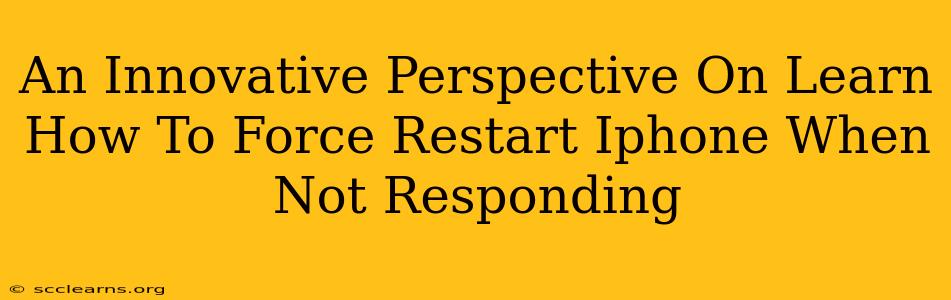Is your iPhone frozen? Completely unresponsive? Don't panic! This isn't the end of your apple-y world. Learning how to force restart your iPhone when it's not responding is a crucial skill for every iOS user. This isn't just about fixing a temporary glitch; it's about preventing potential data loss and ensuring your device remains a reliable tool. This guide offers an innovative perspective, going beyond the simple steps to help you understand why a force restart works and how to prevent these frustrating freezes in the future.
Understanding Why Your iPhone Freezes
Before diving into the how-to, let's understand the why. An unresponsive iPhone often signals a software issue. This could be caused by:
- Buggy Apps: A poorly coded or resource-intensive app can crash and freeze the entire system.
- Software Glitches: iOS, like any software, is susceptible to bugs that can lead to system freezes.
- Memory Overload: Too many apps running simultaneously can overwhelm your iPhone's memory, resulting in a freeze.
- Hardware Issues (Rare): While less common, hardware problems can occasionally cause system unresponsiveness. This is less likely if the problem is intermittent.
Understanding these potential causes helps you proactively prevent future freezes.
How to Force Restart Your iPhone (Depending on Your Model)
The method for force restarting your iPhone varies depending on the model you own. Here's a breakdown:
iPhone 8, iPhone X, and later models (including iPhone 11, 12, 13, and 14):
- Quickly press and release the Volume Up button.
- Quickly press and release the Volume Down button.
- Press and hold the Side button (power button). Keep holding it until you see the Apple logo appear. This may take up to 30 seconds.
iPhone 7 and iPhone 7 Plus:
- Press and hold both the Side button (power button) and the Volume Down button simultaneously.
- Keep holding both buttons until you see the Apple logo.
iPhone 6s and earlier models:
- Press and hold both the Home button and the Top (or Side) button simultaneously.
- Continue holding until the Apple logo appears.
Important Note: During a force restart, your iPhone will temporarily shut down and restart. You will not lose any data unless you have a serious underlying hardware fault.
Proactive Steps to Prevent iPhone Freezes
While force restarting is a valuable solution, prevention is always better than cure. Consider these proactive measures:
- Regular Software Updates: Apple regularly releases iOS updates that address bugs and improve performance. Keep your iPhone's software updated.
- Close Unnecessary Apps: Regularly close apps you're not actively using to free up memory.
- Uninstall Problematic Apps: If a specific app frequently causes freezes, consider uninstalling it.
- Restart Your iPhone Regularly: A simple restart can often prevent minor issues from escalating.
When to Seek Professional Help
If your iPhone freezes frequently despite taking preventative measures, or if the problem persists after a force restart, it's time to consider professional help. A hardware issue may be at play, requiring repair.
Conclusion: Mastering the Force Restart and Beyond
Mastering the art of the force restart is a key skill for every iPhone user. This guide not only provides the steps but also equips you with the knowledge to understand and prevent future freezes. By combining proactive measures with the ability to perform a force restart, you can ensure your iPhone remains a reliable and responsive companion. Remember to always back up your data regularly as an extra precaution.