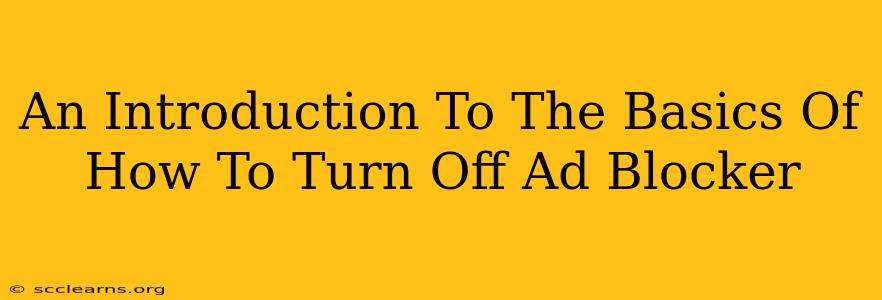Many people use ad blockers to enhance their browsing experience, creating a cleaner, faster online journey. But sometimes, you might need to temporarily disable your ad blocker. Perhaps a website you're visiting relies on advertising revenue, or maybe you want to support a specific creator. Whatever the reason, knowing how to temporarily disable your ad blocker is a useful skill. This guide provides a simple, step-by-step introduction to turning off your ad blocker, regardless of which browser and extension you're using.
Understanding Why You Might Want to Disable Your Ad Blocker
Before we dive into the "how," let's quickly cover the "why." There are several valid reasons to temporarily disable your ad blocker:
- Supporting Websites: Many websites rely on advertising revenue to operate. Disabling your ad blocker, even temporarily, can help support the content creators and services you enjoy.
- Accessing Exclusive Content: Some websites may restrict access to certain content unless you disable your ad blocker. This is because the ads help fund the creation and maintenance of that content.
- Troubleshooting Website Issues: Sometimes, an ad blocker can interfere with a website's functionality. Disabling it can help determine if the blocker is the source of the problem.
- Completing Surveys or Offers: Certain websites require ad blockers to be disabled to participate in surveys or special offers.
How to Turn Off Your Ad Blocker: A Browser-Specific Guide
The exact steps to disable your ad blocker depend on the browser you're using (Chrome, Firefox, Safari, Edge, etc.) and the specific ad blocker extension you've installed (uBlock Origin, AdBlock, AdBlock Plus, etc.). However, the general process is similar across most browsers and extensions.
General Steps:
-
Locate the Ad Blocker Icon: Look for the ad blocker's icon in your browser's toolbar. It usually appears as a small icon – often a shield, an eye with a slash, or similar.
-
Click the Icon: Click on the ad blocker's icon. A menu or popup should appear.
-
Disable the Ad Blocker: The menu will usually offer options such as "Pause," "Disable," or "Turn Off." Select the option to temporarily disable the ad blocker.
-
Reload the Page (If Necessary): After disabling the ad blocker, you may need to reload the webpage to see the changes.
Specific Examples (Illustrative):
While the exact steps may vary slightly, here’s a general idea of what you might see:
Chrome with uBlock Origin: You'll likely see a small icon, usually a green shield. Clicking this allows you to temporarily pause the extension or adjust its settings.
Firefox with AdBlock Plus: Similar to Chrome, there will be an icon in the toolbar (often a red square). Click to access a menu with options to disable or pause the ad blocker.
Safari with AdBlock: The icon and menu structure might slightly differ, but the core functionality remains similar – you'll find an option to disable the extension temporarily.
Important Note: Remember to re-enable your ad blocker once you're finished with the website that requires it to be disabled.
Troubleshooting Common Issues
- Can't Find the Icon: Check your browser's extensions list to locate your ad blocker. If you can't find it, you may need to reinstall it.
- Ad Blocker Still Blocking Ads: Ensure you've followed all steps correctly and reloaded the webpage. If the problem persists, try restarting your browser or computer. You may also need to check your ad blocker's settings for any specific website exceptions.
This introductory guide aims to provide a foundational understanding of how to disable ad blockers. Always remember to respect website owners and their need for revenue. Use ad blocker disabling responsibly and only when necessary.