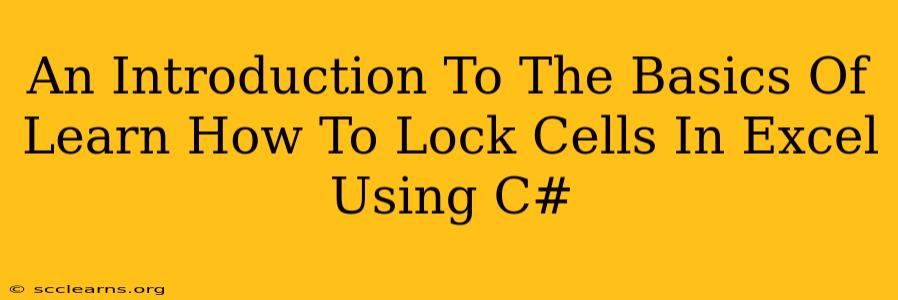Are you a C# developer working with Excel spreadsheets? Do you need to protect sensitive data or prevent accidental changes to specific cells? Then learning how to lock cells in Excel using C# is an essential skill. This introductory guide will walk you through the fundamental concepts and provide you with a basic understanding to get you started.
Why Lock Cells in Excel using C#?
Locking cells within an Excel spreadsheet offers several key advantages when utilizing C# for automation or data manipulation:
- Data Integrity: Prevents unauthorized modification of critical data, ensuring accuracy and consistency.
- Error Prevention: Protects against accidental overwrites or deletions, maintaining the integrity of your spreadsheet.
- Security: Safeguards sensitive information by restricting access and modification.
- Automation: Allows for programmatic control over spreadsheet protection, streamlining workflows and improving efficiency.
Understanding the Fundamentals: Protecting Worksheets in Excel
Before diving into C# code, it's crucial to understand how Excel handles worksheet protection. Essentially, Excel's protection mechanism works at the worksheet level. When you protect a worksheet, all unlocked cells are protected from changes, unless the user has the password. Therefore, the process involves:
- Unlocking specific cells: Cells you want to remain editable are unlocked before protecting the worksheet.
- Protecting the worksheet: This action enforces the protection, preventing changes to unlocked cells.
Locking Cells with C#: A Simple Example
This example demonstrates the core process using the Microsoft.Office.Interop.Excel library. Remember to add a reference to this library in your C# project.
using Microsoft.Office.Interop.Excel;
// ... other code ...
// Application object represents Excel application.
Application excelApp = new Application();
//Workbook object represents a single Excel file.
Workbook workbook = excelApp.Workbooks.Open(@"C:\YourExcelFile.xlsx");
//Worksheet object represents a single Excel sheet.
Worksheet worksheet = workbook.Sheets[1]; // Access the first sheet
// Unlock cells A1 and B1 (Example)
Range rangeToUnlock = worksheet.Range["A1:B1"];
rangeToUnlock.Locked = false;
// Protect the worksheet - Consider adding a password for stronger security.
worksheet.Protect("Password"); //Replace "Password" with a strong password or leave empty for no password.
// Save and close the workbook
workbook.Save();
workbook.Close();
excelApp.Quit();
// Release COM objects
System.Runtime.InteropServices.Marshal.ReleaseComObject(worksheet);
System.Runtime.InteropServices.Marshal.ReleaseComObject(workbook);
System.Runtime.InteropServices.Marshal.ReleaseComObject(excelApp);
Explanation:
- We access the Excel file and the desired worksheet.
Range["A1:B1"]selects the cells A1 and B1. You can adjust this to target any range.Locked = falseunlocks the selected cells.worksheet.Protect("Password")protects the worksheet. Important: While a password enhances security, omit it for testing purposes. In production environments, always use a strong password.- Finally, we release the COM objects to prevent memory leaks.
Advanced Techniques
This basic example provides a foundation. More complex scenarios might involve:
- Conditional locking: Locking cells based on data values within the spreadsheet.
- User-level permissions: Implementing different levels of access for various users.
- Error handling: Adding robust error handling to manage potential exceptions.
Conclusion
Locking cells in Excel using C# provides a powerful way to manage data integrity and security within your applications. While this introduction covers the basics, further exploration of the Microsoft.Office.Interop.Excel library and Excel's protection features will enable you to create more sophisticated and robust solutions. Remember to always prioritize secure coding practices, especially when handling sensitive data.