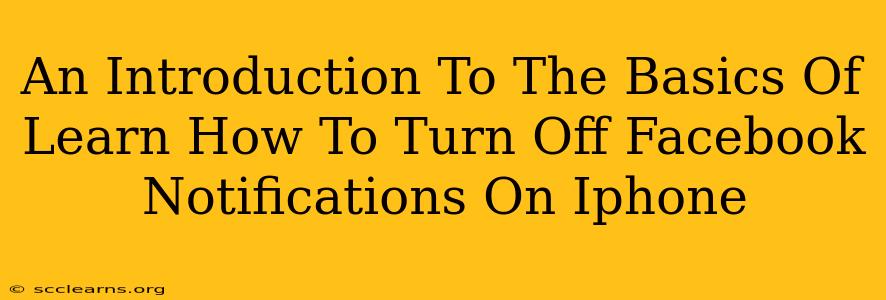Facebook, while a powerful tool for connection, can also be a source of constant interruptions via its notifications. If you're finding yourself overwhelmed by the pinging and buzzing from your iPhone, learning how to manage those Facebook notifications is crucial. This guide will walk you through the basics of silencing those alerts and reclaiming your peace of mind.
Understanding iPhone Notification Settings
Before diving into Facebook-specific settings, it's helpful to grasp how iPhone notification management works overall. Your iPhone's operating system allows for granular control over notifications from all your apps. You can adjust settings for:
-
Allow Notifications: This is the primary on/off switch for all alerts from an app. Turning this off completely silences all notifications.
-
Notification Center: This determines whether notifications appear in your Notification Center, a central hub for all your app alerts.
-
Lock Screen: This controls whether notifications appear on your lock screen when your phone is locked. This is great for quick glances without unlocking.
-
Banners: These are temporary notifications that appear at the top of your screen. You can choose between banners, alerts (full-screen notifications), or none.
-
Sounds: Here you can choose the sound (or no sound) for each app's notifications.
-
Badge App Icon: This setting determines if the app icon displays a number indicating unread notifications.
Turning Off Facebook Notifications on Your iPhone: A Step-by-Step Guide
Now, let's focus on specifically silencing those Facebook notifications. There are several ways to achieve this:
Method 1: Using the iPhone's Settings App
This is the most comprehensive method for managing your Facebook notifications.
-
Open the Settings app: Locate the grey gear icon on your home screen and tap it.
-
Find Facebook: Scroll down the list of apps and tap on "Facebook".
-
Customize Notification Settings: You'll see all the notification options listed as described above (Allow Notifications, Notification Center, Lock Screen, etc.). Toggle the switches to your preference. To completely silence Facebook notifications, turn off "Allow Notifications."
-
Save Changes: Exit the Settings app. Your changes will be saved automatically.
Method 2: Adjusting Notifications Within the Facebook App
While not as comprehensive as the Settings app method, you can make some basic adjustments directly within the Facebook app itself:
-
Open the Facebook App: Launch the Facebook application on your iPhone.
-
Access Settings & Privacy: Usually, this is found in the menu (often three horizontal lines).
-
Navigate to Notifications: Look for a section related to notifications within the settings. The exact wording might vary with Facebook app updates.
-
Adjust Notification Preferences: Within the notifications section, you'll likely find options to manage the types of notifications you receive (e.g., friend requests, messages, events). You can choose to disable specific notification categories while leaving others enabled.
Method 3: Do Not Disturb Mode (For Complete Silence)
For times when you want complete silence from all apps, including Facebook, utilize your iPhone's Do Not Disturb mode:
-
Access Control Center: Swipe down from the top-right corner of your screen (on iPhone X and later) or swipe up from the bottom of the screen (on older iPhones).
-
Activate Do Not Disturb: Tap the crescent moon icon. You can customize settings within Do Not Disturb to allow certain calls or contacts to still reach you.
Troubleshooting and Additional Tips
-
Check for Updates: Make sure both your iPhone's operating system and the Facebook app are updated to the latest versions. This can resolve bugs that might interfere with notification settings.
-
Restart Your Phone: A simple restart can often fix minor software glitches affecting notifications.
-
App Permissions: Ensure that Facebook has the necessary permissions enabled within your iPhone's settings.
By following these methods, you can effectively manage and reduce the influx of Facebook notifications on your iPhone, allowing for a more peaceful and focused mobile experience. Remember to experiment with the different settings to find the perfect balance between staying connected and avoiding constant interruptions.