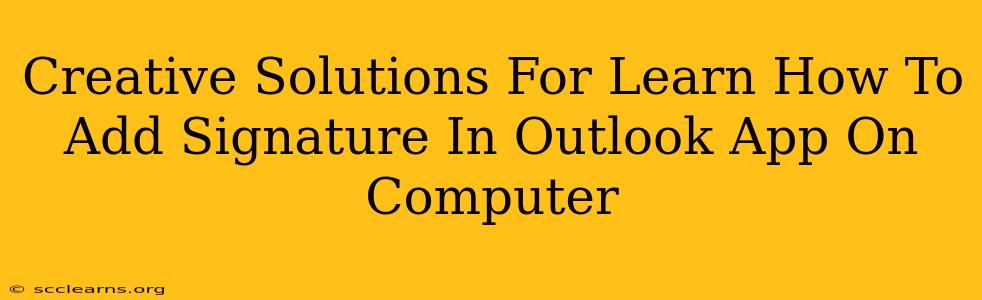Adding a professional signature to your Outlook emails is a simple yet crucial step in establishing your brand and ensuring consistent communication. This guide provides creative solutions and straightforward steps to help you master the art of adding and customizing your Outlook email signature on your computer.
Why Use an Email Signature?
Before diving into the how, let's explore the why. A well-crafted email signature is more than just your name; it's a powerful branding tool. It allows you to:
- Boost Brand Recognition: Include your logo, company colors, and tagline for consistent brand reinforcement.
- Enhance Professionalism: A polished signature projects a professional image to clients and colleagues.
- Provide Contact Information: Make it easy for recipients to reach you via phone, website, or social media.
- Promote Your Business: Include relevant links to your website, online portfolio, or latest blog posts.
- Improve Email Organization: Consistent signatures streamline communication and improve email readability.
Step-by-Step Guide: Adding Your Signature in Outlook
There are several ways to add a signature in Outlook, catering to different needs and preferences. Here's a breakdown of the most common methods:
Method 1: The Classic Outlook Signature Approach
- Open Outlook: Launch the Outlook application on your computer.
- Access Signature Settings: Go to File > Options > Mail.
- Locate the Signature Section: Scroll down until you find the "Signatures" section.
- Create a New Signature: Click "New" to create a new signature. Give it a name (e.g., "Main Signature").
- Edit Your Signature: In the text box, type or paste your desired signature. Use the formatting tools to add bold text, italics, links, and images. You can even insert your company logo!
- Assign to Accounts: Choose which email accounts this signature should be automatically attached to. You can have different signatures for different accounts if needed.
- Save Your Changes: Click "OK" to save your new signature.
Method 2: Using Rich Text Formatting for a More Professional Look
Outlook allows rich text formatting to enhance the visual appeal of your signature. Use this method to add:
- Images: Add your company logo or other relevant images to enhance brand recognition. Ensure the image is appropriately sized to avoid clutter.
- Hyperlinks: Link to your website, social media profiles, or online portfolio to increase engagement.
- Font Styles: Use bold, italics, and different font sizes to make specific elements stand out.
- Spacing: Use appropriate spacing to improve readability.
Method 3: Creating a Signature in HTML for Maximum Control
For advanced customization, you can create an HTML signature. This approach gives you complete control over design and layout, allowing for complex formatting and visual elements. However, it requires basic HTML knowledge. This is a more advanced technique, suitable for users comfortable with HTML coding.
Creative Signature Ideas
Don't be afraid to experiment and showcase your personality and brand. Here are some creative ideas to elevate your Outlook signature:
- Minimalist Signature: Keep it clean and simple with just your name, title, and contact information.
- Branding-Focused Signature: Showcase your logo, tagline, and website link for maximum brand impact.
- Social Media Integration: Include links to your social media profiles to connect with your audience.
- Quote-Inspired Signature: Add a relevant and inspiring quote that reflects your brand.
- Seasonal Signatures: Update your signature with a seasonal image or greeting to add a personal touch.
Troubleshooting Tips
- Image Not Displaying: Ensure the image path is correct and that the image is not too large.
- Signature Not Appearing: Double-check that you have assigned the signature to the correct email account.
- Formatting Issues: Check for HTML errors if you are using HTML formatting.
By following these steps and incorporating creative ideas, you can craft a professional and effective email signature that enhances your communication and strengthens your brand presence. Remember to regularly review and update your signature to ensure it remains relevant and current.