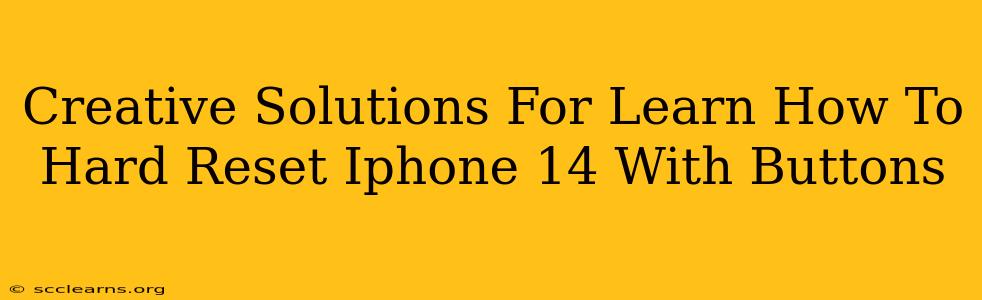Is your iPhone 14 frozen? Unresponsive? Don't panic! A hard reset, also known as a force restart, can often resolve the issue without losing any data. This guide provides creative and easy-to-follow solutions for learning how to perform a hard reset on your iPhone 14 using only the buttons. We'll cover the specific button combinations and troubleshoot common problems.
Understanding the Hard Reset: Why and When
A hard reset is different from a regular restart. While a regular restart simply shuts down and restarts your iPhone, a hard reset forces a complete system reboot. This is crucial when your iPhone becomes unresponsive, freezes on a screen, or experiences a software glitch. It's a powerful troubleshooting tool that can save you from a potentially frustrating situation.
When to Use a Hard Reset:
- Frozen Screen: Your iPhone is completely unresponsive and you can't interact with it at all.
- App Crashes: An app is frozen and won't close, preventing you from using other apps or accessing your home screen.
- System Errors: Your iPhone is displaying error messages or behaving unexpectedly.
- Unresponsive Buttons: Your buttons aren't responding to your touch.
The Simple Steps: Hard Resetting Your iPhone 14
The process for hard resetting an iPhone 14 is slightly different from previous models. Here's the exact sequence:
- Quickly press and release the Volume Up button.
- Quickly press and release the Volume Down button.
- Press and hold the Side button (power button). Keep holding it!
- Continue holding the Side button until you see the Apple logo appear. This might take a few seconds.
Once you see the Apple logo, release the button. Your iPhone 14 will restart, and hopefully, the problem will be resolved.
Important Note: This process will not erase any data on your iPhone 14. It's a safe way to troubleshoot software issues.
Troubleshooting Common Issues:
- Buttons aren't responding: If your buttons feel stiff or aren't registering your presses, try cleaning them gently with a soft, dry cloth. A build-up of dust or debris can interfere with their functionality. If the issue persists, you might need to contact Apple support.
- Hard reset not working: If the hard reset doesn't solve the problem, your iPhone 14 might have a more serious hardware or software issue. Consider backing up your data (if possible) and seeking help from Apple support or an authorized repair center.
Pro-Tip: Prevent Future Freezes
While a hard reset is a quick fix, preventing freezes is even better. Here are a few proactive steps:
- Keep your iPhone software updated: Apple regularly releases software updates that address bugs and improve performance.
- Avoid overloading your device: Too many apps running simultaneously can strain your iPhone's resources. Close unnecessary apps to free up memory.
- Regularly back up your data: This is a crucial step to protect your valuable information in case of any unexpected issues. Use iCloud or iTunes to create backups regularly.
Conclusion: Mastering the Hard Reset
Learning how to hard reset your iPhone 14 with buttons is a valuable skill for every iPhone user. This simple procedure can save you from frustration and potentially prevent data loss. Remember the steps, and don't hesitate to utilize this troubleshooting technique when your iPhone 14 becomes unresponsive. By following the tips provided above, you can keep your iPhone 14 running smoothly and efficiently. Stay proactive and enjoy your device!