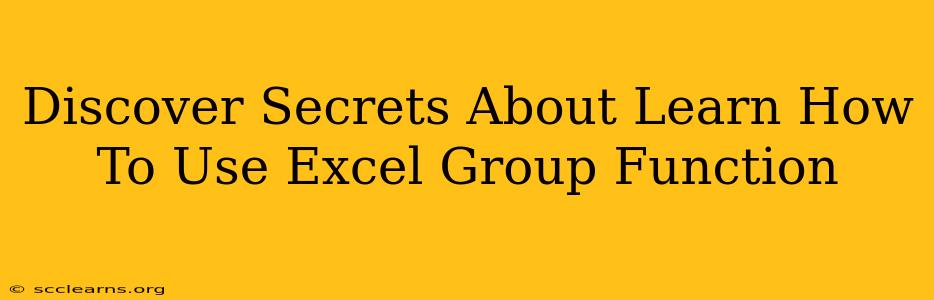Mastering Excel's group functions can dramatically boost your productivity and unlock powerful data analysis capabilities. This comprehensive guide unveils the secrets to effectively utilizing these functions, transforming you from a casual Excel user into a data manipulation pro. We'll explore various scenarios, practical applications, and tips & tricks to help you conquer even the most complex datasets.
Understanding Excel Group Functions: The Foundation
Before diving into specific functions, it's crucial to understand the core concept. Excel's group functions allow you to perform calculations or actions on specific subsets of your data, rather than the entire dataset at once. This is particularly useful when dealing with large spreadsheets containing multiple categories or groups. Imagine analyzing sales figures by region, product type, or sales representative – group functions make this type of analysis effortless.
Key Benefits of Using Group Functions:
- Efficient Data Analysis: Analyze data segmented by specific criteria, revealing valuable insights otherwise hidden in a massive dataset.
- Improved Accuracy: Reduce the risk of human error associated with manual data manipulation.
- Enhanced Productivity: Automate repetitive tasks and save valuable time.
- Clearer Data Visualization: Facilitates the creation of insightful charts and graphs based on grouped data.
Essential Excel Group Functions You Need to Know
Several functions play a crucial role in grouping and analyzing data within Excel. Let's delve into some of the most important ones:
1. SUBTOTAL()
The SUBTOTAL() function is a powerhouse for working with grouped data. It allows you to perform various aggregate calculations (like SUM, AVERAGE, COUNT, MIN, MAX, etc.) on visible cells only, ignoring hidden rows. This is invaluable when filtering or using outlines to focus on specific subsets of your data.
Example: =SUBTOTAL(9,A1:A10) calculates the sum of visible cells in the range A1:A10. The "9" represents the SUM function; other numbers represent different aggregate functions.
2. SUMIF() and SUMIFS()
These functions are ideal for summing values based on specified criteria. SUMIF() allows you to specify one criterion, while SUMIFS() lets you use multiple criteria simultaneously.
Example: =SUMIF(A1:A10,"Apples",B1:B10) sums the values in column B only where column A contains "Apples".
Example: =SUMIFS(C1:C10,A1:A10,"Apples",B1:B10,"Red") sums values in column C where column A is "Apples" AND column B is "Red".
3. AVERAGEIF() and AVERAGEIFS()
Similar to SUMIF() and SUMIFS(), these functions calculate the average of values based on specified criteria.
4. COUNTIF() and COUNTIFS()
These functions count cells that meet specific criteria. COUNTIF() uses one criterion, while COUNTIFS() allows multiple criteria.
Practical Applications: Real-World Scenarios
Let's explore how these functions are used in real-world scenarios:
- Sales Analysis: Group sales data by region, product, or salesperson to identify top performers, best-selling products, and areas needing attention.
- Inventory Management: Track stock levels by product category, identifying items nearing depletion.
- Financial Reporting: Analyze expenses by department or project, identifying areas of overspending.
- Market Research: Analyze survey data grouped by demographics, revealing customer preferences and trends.
Advanced Techniques and Tips for Excel Group Functions
Mastering these functions goes beyond simply applying the formulas. Here are some advanced techniques:
- Data Validation: Use data validation to ensure data consistency and prevent errors when working with grouped data.
- Pivot Tables: Leverage pivot tables for dynamic data analysis and grouping. Pivot tables make grouping and summarizing large datasets incredibly easy.
- Data Cleaning: Clean your data before applying group functions to ensure accurate results. This might include handling missing values and correcting inconsistencies.
Conclusion: Unlock the Power of Excel Grouping
By mastering Excel's group functions, you'll transform your data analysis capabilities, enhancing efficiency and revealing hidden insights within your data. Start experimenting with these techniques today, and watch your productivity soar! Remember to practice consistently, and don't be afraid to explore the full potential of these powerful tools. The more you practice, the more proficient you'll become at unlocking the secrets within your data.