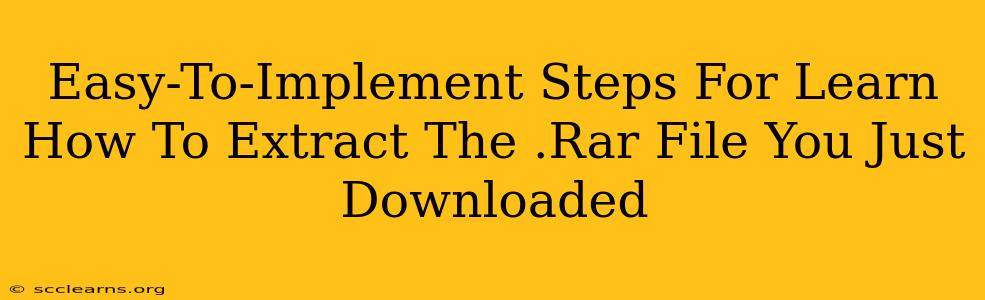So, you've downloaded a .RAR file and are wondering how to open it? Don't worry, it's easier than you think! This guide provides simple, step-by-step instructions to extract the contents of your .RAR file, regardless of your operating system. Let's get started!
Understanding .RAR Files
Before we dive into extraction, let's briefly understand what a .RAR file is. RAR stands for Roshal Archive, a proprietary archive file format that's known for its high compression ratios. Think of it like a zipped folder, but often containing more files compressed into a smaller size. You can't directly view the contents; you need a specialized program (a RAR extractor) to unpack it.
Methods to Extract .RAR Files
There are several ways to extract .RAR files, depending on your operating system and preferred method. Here are the most common approaches:
Method 1: Using 7-Zip (Windows, macOS, Linux)
7-Zip is a free, open-source file archiver that supports RAR files, along with many other archive formats. It's highly versatile and compatible across different operating systems, making it a popular choice.
Steps:
- Download and Install: Download the appropriate version of 7-Zip for your operating system from the official website. The installation process is straightforward and simply involves following the on-screen instructions.
- Locate Your .RAR File: Find the .RAR file you wish to extract.
- Right-Click the .RAR File: Right-click on the .RAR file.
- Select "7-Zip": You should see a "7-Zip" option in the context menu.
- Choose "Extract Here" or "Extract Files": "Extract Here" extracts the files to the same folder as the .RAR file. "Extract Files" allows you to choose a different destination folder.
- Extraction Complete: 7-Zip will begin extracting the files. Once complete, you'll have access to the contents of your .RAR file.
Method 2: Using WinRAR (Windows)
WinRAR is a popular commercial RAR extractor for Windows. It offers a user-friendly interface and a robust set of features. While it's not free, a trial version is available.
Steps:
- Download and Install: Download and install WinRAR from the official website.
- Locate Your .RAR File: Find the .RAR file.
- Double-Click the .RAR File: Double-clicking the .RAR file will usually automatically launch WinRAR and begin the extraction process. Alternatively, you can right-click and select "Extract To".
- Choose Destination Folder (Optional): WinRAR may prompt you to choose a location to extract the files. If not, the files will be extracted to the same directory.
- Extraction Complete: Once the extraction is finished, the files will be available.
Method 3: Using Built-in macOS Functionality (macOS)
macOS now has built-in support for some archive formats, which might include .RAR depending on your macOS version.
Steps:
- Locate Your .RAR File: Find the .RAR file in Finder.
- Double-Click the .RAR File: Double-clicking often automatically begins the extraction process. If not, you may need to use a third-party app.
- Extraction Complete: The extracted files will appear in the same folder. If you encounter issues, a third-party archive manager like 7-Zip (mentioned above) is still recommended.
Troubleshooting Tips for Extracting .RAR Files
- Corrupted Files: If extraction fails, the .RAR file might be corrupted. Try re-downloading the file from the original source.
- Password Protection: Some .RAR files are password-protected. You'll need the correct password to extract them. Enter the password when prompted by the extraction program.
- Insufficient Disk Space: Make sure you have enough free space on your hard drive to accommodate the extracted files. The extracted size will often be larger than the compressed .RAR file.
Conclusion
Extracting .RAR files is a straightforward process. By following these simple steps and choosing the appropriate method for your operating system, you can easily access the contents of your downloaded .RAR files. Remember, always download extraction software from trusted sources to avoid malware. Now you're ready to explore those files!