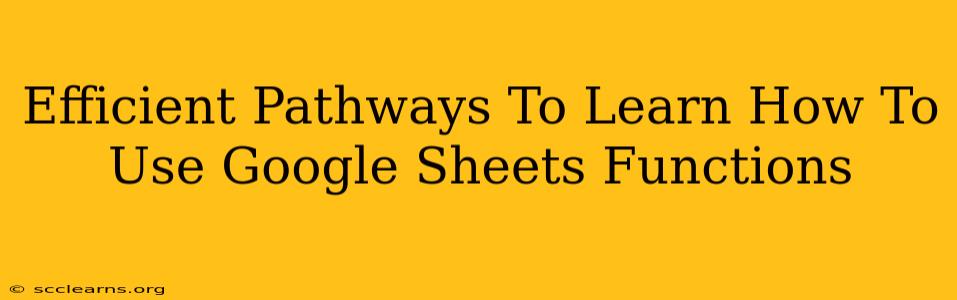Google Sheets is a powerful tool, but its true potential unlocks when you master its functions. Whether you're a beginner just starting out or an experienced user looking to refine your skills, learning to leverage Google Sheets functions is crucial for boosting productivity and efficiency. This guide outlines efficient pathways to mastering these essential tools.
Understanding the Fundamentals: Your First Steps
Before diving into complex functions, it's vital to grasp the basics. This includes understanding:
- Cell referencing: How to refer to individual cells (A1, B2, etc.) and ranges of cells (A1:B10). Mastering this is the foundation for all formulas.
- Basic operators: +, -, *, /, and = are your starting points. Learn how to use these to create simple calculations.
- Formula structure: Every formula begins with an equals sign (=). Understanding the syntax—the order and punctuation—is essential for avoiding errors.
- Data types: Recognizing numbers, text, dates, and booleans will help you use the right functions for the right data.
Hands-on Practice: The Best Teacher
The best way to learn is by doing. Start with simple tasks:
- Summation: Use the
SUMfunction to add numbers in a column or row. - Averaging: Use the
AVERAGEfunction to calculate the average of a range. - Counting: Use
COUNT,COUNTA, andCOUNTBLANKfunctions to count numbers, non-empty cells, and blank cells respectively.
Level Up Your Skills: Exploring Advanced Functions
Once comfortable with the basics, explore more advanced functions categorized by their purpose:
Data Manipulation:
VLOOKUPandHLOOKUP: Essential for searching and retrieving data from a table based on a key value. These are invaluable for data analysis and reporting.FILTER: Extract specific rows from a dataset based on criteria. Extremely useful for cleaning and preparing data.SORTandSORTN: Organize your data efficiently by sorting alphabetically or numerically.SORTNallows you to extract the top N values.UNIQUE: Remove duplicate entries from a list or range.CONCATENATEandJOIN: Combine text strings.JOINis particularly powerful for combining multiple strings from a range of cells.
Mathematical and Statistical Functions:
MAX,MIN,MEDIAN,MODE: Find the maximum, minimum, median, and mode of a dataset.SUMIF,SUMIFS,AVERAGEIF,AVERAGEIFS: Perform conditional summation and averaging based on specified criteria.COUNTIF,COUNTIFS: Count cells that meet certain conditions.
Date and Time Functions:
NOW(),TODAY(),DATE(),TIME(): Work with dates and times. These are essential for tracking progress, calculating durations, and analyzing time-series data.
Text Functions:
LEFT,RIGHT,MID: Extract portions of text strings.LEN: Determine the length of a text string.TRIM: Remove leading and trailing spaces from a text string.LOWER,UPPER,PROPER: Convert text to lowercase, uppercase, or proper case.
Resources to Accelerate Your Learning
Numerous resources can supplement your hands-on practice:
- Google Sheets Help: The official Google Sheets help documentation provides detailed explanations of each function with examples.
- Online Tutorials: YouTube is a treasure trove of tutorials covering all levels of Google Sheets expertise. Search for specific functions or topics you want to learn.
- Google Sheets Community Forums: Engage with other users, ask questions, and learn from their experiences.
Building Your Google Sheets Function Expertise
Mastering Google Sheets functions is an ongoing journey. Start with the basics, gradually tackling more advanced functions, and constantly practice. Remember, the key is consistent effort and hands-on experience. The more you use these functions, the more intuitive they become, ultimately boosting your productivity and turning you into a Google Sheets power user.