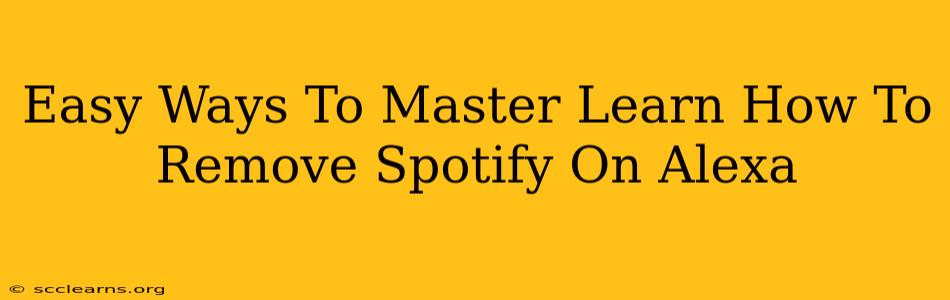Are you ready to ditch Spotify on your Alexa device and explore other music streaming options? Maybe you're switching services, or perhaps you just want a fresh start. Whatever the reason, removing Spotify from your Alexa setup is easier than you think. This guide will walk you through the simple steps, ensuring a smooth and hassle-free experience.
Understanding Your Alexa and Spotify Integration
Before diving into the removal process, it's helpful to understand how Spotify connects with your Alexa. Spotify isn't directly integrated into the Alexa app itself; instead, it functions as a linked skill. This means you've previously authorized Alexa to access your Spotify account to play music. Removing Spotify involves disabling this skill.
Why Remove Spotify from Alexa?
There are several reasons why you might want to remove Spotify from your Alexa:
- Switching to a different music service: You might have found a better deal or prefer the features of another streaming platform like Amazon Music, Apple Music, or YouTube Music.
- Troubleshooting issues: Sometimes, removing and re-adding the skill can resolve playback problems or connection errors.
- Privacy concerns: If you're concerned about data usage or sharing information with Spotify, removing the skill offers greater control.
- Simply decluttering: If you're not using Spotify with Alexa anymore, it's good practice to remove it to streamline your smart home setup.
Step-by-Step Guide: Removing Spotify from Alexa
Here's how to effectively remove Spotify from your Alexa-enabled device:
-
Open the Alexa app: Launch the Alexa app on your smartphone or tablet. Ensure you're logged into the account associated with your Alexa device.
-
Navigate to Skills & Games: At the bottom of the app, you'll find a menu. Tap on "More," then select "Skills & Games."
-
Search for Spotify: In the search bar, type "Spotify." The Spotify skill should appear in the search results.
-
Disable the Skill: Tap on the Spotify skill. You'll see options to enable or disable the skill. Select "Disable Skill."
-
Confirm Removal: Alexa will prompt you to confirm you want to disable the Spotify skill. Tap "Disable" to finalize the process.
Troubleshooting Tips
- Skill Still Active? If Spotify continues to play after disabling the skill, try restarting your Alexa device. Unplug it from the power source for a few seconds, then plug it back in.
- Re-Enabling Spotify: If you change your mind later and want to use Spotify with Alexa again, simply repeat steps 2-4, but select "Enable" instead of "Disable."
Beyond Spotify: Exploring Other Music Options for Alexa
Now that you've removed Spotify, you have a clean slate to explore other music services compatible with Alexa. Consider these popular alternatives:
- Amazon Music: Amazon's own streaming service offers seamless integration with Alexa, providing a smooth listening experience.
- Apple Music: If you're already an Apple Music subscriber, you can easily link it to your Alexa for voice control.
- YouTube Music: This platform provides a vast library of songs and playlists, and integrates well with Alexa.
By following these simple steps, you can effortlessly remove Spotify from your Alexa device and embrace new musical adventures. Remember to explore the various options available to find the perfect music streaming service for your needs!