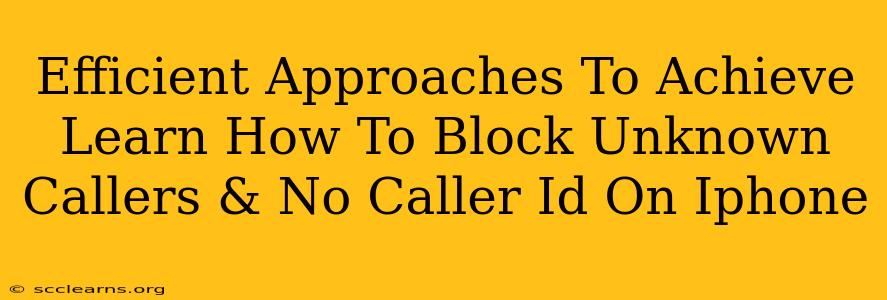Are you tired of unwanted calls from unknown numbers and those pesky "No Caller ID" calls flooding your iPhone? You're not alone! Many iPhone users struggle with this issue, but thankfully, there are several efficient approaches to regain control over your phone and silence those annoying rings. This guide will walk you through various methods to effectively block unknown callers and "No Caller ID" calls on your iPhone, helping you reclaim your peace and quiet.
Understanding the Problem: Why are Unknown and No Caller ID Calls a Problem?
Before diving into solutions, let's understand why these calls are so frustrating. Unknown numbers can be anything from telemarketers and scammers to robocalls and even potential threats. No Caller ID calls often originate from sources trying to hide their identity, adding an extra layer of concern. These calls disrupt your day, waste your time, and can even lead to potential security risks.
Blocking Unknown Callers on Your iPhone: A Step-by-Step Guide
Apple provides built-in features to manage unwanted calls. Here's how to leverage them:
1. Utilizing iOS's Silence Unknown Callers Feature: The Easiest Approach
This is the simplest and most effective method for many users. This feature automatically silences calls from numbers not in your contacts, your recent call list, or your Mail app.
- Step 1: Go to Settings on your iPhone.
- Step 2: Tap on Phone.
- Step 3: Scroll down and toggle on Silence Unknown Callers.
Important Note: While this silences the calls, they will still appear in your call history.
2. Blocking Specific Numbers: Taking Control on a Call-by-Call Basis
If you receive an unknown number that's persistently calling, you can block it directly:
- Step 1: Open your Phone app.
- Step 2: Go to Recents.
- Step 3: Find the unwanted number.
- Step 4: Tap the "i" icon next to the number.
- Step 5: Scroll down and tap Block this Caller.
3. Leveraging the "Do Not Disturb" Feature for Selective Call Blocking
Do Not Disturb (DND) offers more granular control. You can set DND to only allow calls from your contacts.
- Step 1: Go to Settings.
- Step 2: Tap Do Not Disturb.
- Step 3: Enable Do Not Disturb.
- Step 4: Choose to allow calls only from your Contacts.
Remember to adjust your DND settings as needed, turning it on or off depending on your circumstances.
Dealing with No Caller ID Calls: Additional Strategies
While the above methods mostly address unknown numbers, dealing with "No Caller ID" calls requires a slightly different approach. Since these calls lack identifying information, blocking them directly is not always possible. However, you can reduce their impact:
- Answering Cautiously: If you answer a call with "No Caller ID," exercise extreme caution. Do not share personal information. If it's a legitimate call, they should be able to identify themselves.
- Using Third-Party Apps: Some third-party apps claim to identify and block calls with "No Caller ID," often using advanced algorithms to detect suspicious calls. Carefully research and review any app before downloading. (Note: we do not endorse any particular app).
Conclusion: Reclaim Your Peace and Quiet
With these efficient approaches, you can significantly reduce the number of unwanted calls disrupting your day. By combining the built-in iPhone features with careful management of your call settings, you can effectively block unknown callers and mitigate the impact of "No Caller ID" calls, regaining control over your iPhone and your time. Remember to regularly review your blocked numbers and update your settings as needed.