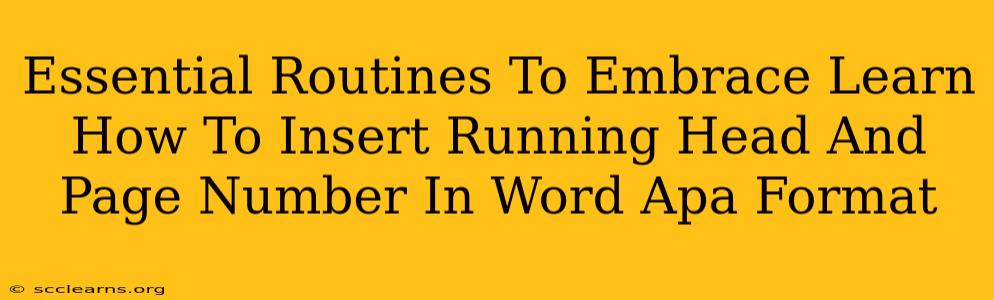So you're working on an academic paper and need to master the art of formatting in APA style? Don't worry, it's achievable! One of the crucial elements often tripping up students is correctly inserting the running head and page number. This seemingly small detail is vital for adhering to APA guidelines and presenting a polished, professional document. This guide will walk you through the essential steps, ensuring your next paper is perfectly formatted.
Understanding the APA Running Head and Page Number Requirements
Before diving into the "how-to," let's understand why these elements are important. The running head, a shortened version of your paper's title, appears at the top of every page. The page number is, well, the page number – but its placement is specific in APA style. These elements create a consistent and professional look, essential for academic work. Consistency is key in APA formatting; this applies not just to the running head and page number but also to citations, references, and overall style.
Key Differences Between Running Head and Header
Many students confuse the running head with a header. While both appear at the top of the page, there's a difference. A header is a more general term, referring to any text at the top of a page. The running head, however, is a specific type of header required by APA style. It follows a precise format, including the shortened title and page number.
Step-by-Step Guide: Inserting Running Head and Page Number in Microsoft Word
Now for the practical steps. We'll cover how to do this in Microsoft Word, the most common word processor used for academic papers.
Step 1: Prepare your Title:
First, you need a concise title for your running head. It should be a maximum of 50 characters (including spaces). This shortened version will appear on every page. For example, if your full title is "The Impact of Social Media on Adolescent Mental Health," your running head could be "Social Media & Adolescent Mental Health."
Step 2: Access the Header & Footer:
- Method 1: Double-click at the very top of your page, above the text. This will automatically open the header section.
- Method 2: Go to the "Insert" tab and click on "Header" or "Footer." Choose a blank header template.
Step 3: Insert the Running Head:
- Type your shortened title in the left-hand corner of the header. Make sure to capitalize all important words (similar to a title).
- Select the text you've just typed.
- Go to the "Home" tab and choose the appropriate font (usually Times New Roman, 12pt).
- Ensure it's left-aligned.
Step 4: Insert the Page Number:
- Click in the header where you want the page number to appear (usually right-aligned).
- In the "Header & Footer Tools" section (which appears when you're in the header), click "Page Number."
- Choose the location for your page number (typically the top right corner).
- Select "Plain Number" for a simple page number without any extra formatting.
Step 5: Important Considerations:
- Different First Page: The APA style requires the first page to have a different header. This page features only the title of your work, not the running head. To ensure this, edit the first page's header separately.
- Consistency: Make absolutely sure the formatting (font, size, alignment) is consistent throughout your entire document.
Step 6: Double Check Your Work!
Before submitting your paper, always review the running head and page number on every page. Inconsistent formatting can be penalized. Print a copy to check for errors not visible on the screen.
Troubleshooting Tips
- Page Number Not Showing: Check if the header is linked to subsequent pages. The link icon (a small arrow) needs to be enabled to ensure that the header (including the page number) appears consistently.
- Inconsistent Formatting: If you copied and pasted sections, ensure that the formatting of the running head and page numbers matches your document's style.
By following these steps, you'll ensure your paper is formatted correctly, showcasing your attention to detail and adhering to professional academic standards. Good luck with your writing!