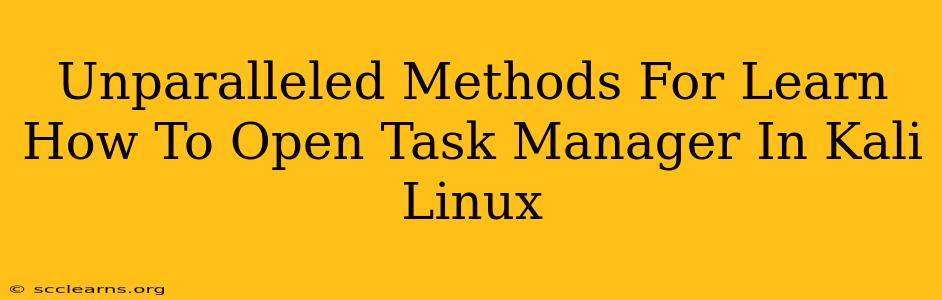Kali Linux, a powerful penetration testing distribution, doesn't have a Task Manager equivalent to Windows. However, several tools provide similar functionality for managing processes. This guide explores unparalleled methods for monitoring and controlling running processes in Kali Linux, effectively replacing the familiar Task Manager experience.
Understanding Process Management in Kali Linux
Before diving into the methods, it's crucial to understand that Kali Linux relies on command-line tools for most system administration tasks. Unlike the graphical interface of Windows Task Manager, Kali's approach emphasizes efficiency and precision through text-based commands. This might seem daunting at first, but mastering these commands unlocks significant control and understanding of your system.
Top Methods to Manage Processes (Your Kali Linux Task Manager Alternatives)
Here are the best ways to monitor and manage processes in Kali Linux, offering a comprehensive substitute for Windows' Task Manager:
1. top Command: Real-time Process Monitoring
The top command provides a dynamic, real-time view of your system's processes. Think of it as a constantly updating list, displaying crucial information such as:
- PID (Process ID): A unique identifier for each process.
- USER: The user running the process.
- PR (Priority): The process priority.
- NI (Nice value): A value influencing process scheduling.
- VIRT (Virtual Memory): The virtual memory used by the process.
- RES (Resident Memory): The actual RAM used by the process.
- %CPU: The percentage of CPU time the process is consuming.
- %MEM: The percentage of memory the process is using.
- TIME+: The cumulative CPU time used by the process.
- COMMAND: The name of the process.
How to use top:
Simply open your terminal and type top and press Enter. To exit top, press q. You can also interact with top using various keyboard commands (refer to the top command's manual page for a comprehensive list). This is your go-to tool for quick process overview and monitoring.
2. htop Command: Interactive Process Viewer
htop is an enhanced, interactive version of top. It offers a user-friendly interface with features like:
- Interactive sorting: Easily sort processes by CPU usage, memory consumption, etc.
- Process tree view: Visualize process relationships and hierarchies.
- Real-time updates: Continuous monitoring of process activity.
- Process management: Kill, rename, and change the nice value of processes directly from the interface.
How to use htop:
If htop is not installed, install it using your package manager (e.g., apt install htop). Then, type htop in your terminal and press Enter. Navigation is intuitive with the arrow keys and function keys for process management actions. This command provides a more visual and manageable experience compared to top.
3. ps Command: Process Listing
The ps command provides a snapshot of currently running processes. It's less dynamic than top and htop, offering a static list at the moment of execution. However, it's incredibly versatile with numerous options for filtering and displaying specific process information.
How to use ps:
The basic command is ps. For more detailed output, use options like ps aux (shows all processes with extended information) or ps -ef (shows all processes with full information). Use the man page (man ps) to explore its extensive options. This tool is vital for targeted process identification and analysis.
4. kill Command: Terminating Processes
Once you've identified a problematic process using top, htop, or ps, the kill command allows you to terminate it. Be cautious when using this command, as terminating essential system processes can lead to instability.
How to use kill:
The syntax is kill [process ID]. Replace [process ID] with the PID of the process you want to terminate (obtained from top, htop, or ps). For forceful termination, use kill -9 [process ID]. Always ensure you understand the implications before killing a process.
Conclusion: Mastering Kali Linux's Process Management
While Kali Linux doesn't have a direct Task Manager equivalent, these command-line tools provide superior control and a deeper understanding of your system's processes. Mastering top, htop, ps, and kill is essential for any serious Kali Linux user. Embrace the command-line power—it's the heart of this robust operating system. Remember to always use caution when terminating processes. Incorrect usage can negatively impact system stability.