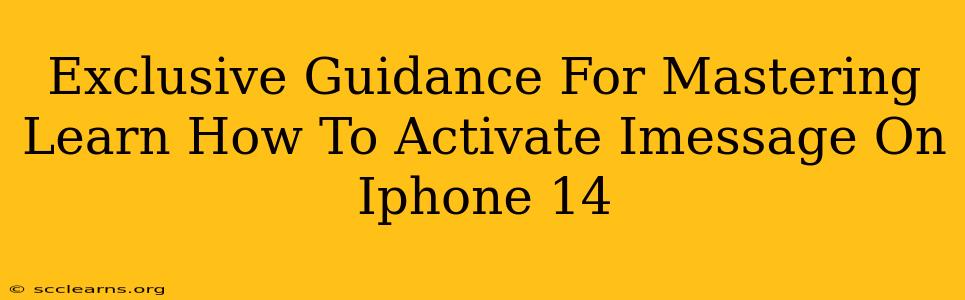Congratulations on your new iPhone 14! Getting started with iMessage is a crucial step to enjoying its seamless communication features. This guide provides exclusive, step-by-step instructions on how to activate iMessage on your iPhone 14, troubleshooting common issues, and maximizing your messaging experience.
Understanding iMessage: More Than Just Texting
Before diving into the activation process, let's clarify what iMessage is and why you'll want to use it. iMessage is Apple's proprietary messaging service, offering a richer communication experience compared to standard SMS/MMS texting. Key benefits include:
- Free Messaging: Send messages over Wi-Fi or cellular data without incurring SMS charges. This is particularly helpful for international texting.
- Rich Media Support: Share high-quality photos, videos, and audio files effortlessly.
- Read Receipts: Know when your messages are read (you can disable this if you prefer).
- Typing Indicators: See when someone is typing a reply.
- Group Messaging: Create and participate in group chats with multiple contacts.
- End-to-End Encryption: Your messages are secured and private.
Activating iMessage on Your iPhone 14: A Step-by-Step Guide
Activating iMessage on your iPhone 14 is generally straightforward. Here's how to do it:
-
Ensure Connectivity: Make sure your iPhone 14 is connected to Wi-Fi or has a cellular data connection. A stable internet connection is essential for iMessage activation.
-
Navigate to Settings: Locate and open the "Settings" app on your iPhone 14. This is usually represented by a gray icon with gears.
-
Access Messages: Scroll down and tap on "Messages."
-
Enable iMessage: You'll find a toggle switch next to "iMessage." Toggle it to the "ON" position. Your iPhone will attempt to activate iMessage.
-
Verify Phone Number: You might be prompted to verify your phone number. Make sure the phone number displayed is correct. Apple uses this number to associate your iMessage account.
-
Wait for Activation: Give the activation process a few moments to complete. You should see a confirmation message once iMessage is active.
Troubleshooting Common iMessage Activation Problems
Occasionally, you might encounter issues activating iMessage. Here are some common problems and solutions:
-
"Waiting for Activation": If you see this message persisting for an extended period, check your internet connection. Restart your iPhone, or contact your carrier to ensure there are no network issues affecting your service.
-
Incorrect Phone Number: Double-check that the phone number associated with your iMessage account is accurate. If incorrect, correct it in the Settings > Messages menu.
-
Apple ID Problems: iMessage relies on your Apple ID. Ensure you're logged into your Apple ID, and that the associated email address is valid. If you've forgotten your Apple ID password, use the Apple ID recovery process to reset it.
-
Carrier Settings: Sometimes, outdated carrier settings can prevent iMessage activation. Go to Settings > General > About and let your phone check for and install any carrier settings updates.
Maximizing Your iMessage Experience
Once iMessage is active, explore its advanced features:
- Customize Notifications: Control how you receive iMessage notifications, including sounds, banners, and preview options.
- Manage Group Chats: Learn how to add, remove, and mute participants in group conversations.
- Use Reactions: Quickly respond to messages using emoji reactions.
- Share Live Location: Share your real-time location with specific contacts for a limited time.
By following these steps and troubleshooting tips, you can master iMessage activation on your iPhone 14 and enjoy the many benefits of this advanced messaging platform. Remember, a stable internet connection is key to a smooth iMessage experience!