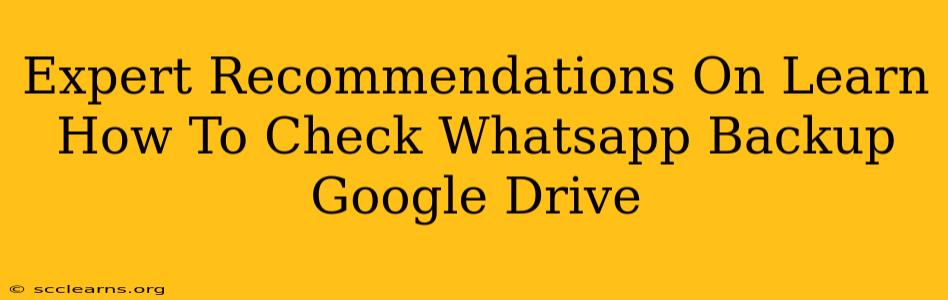Backing up your WhatsApp chats to Google Drive is a lifesaver, ensuring you don't lose precious conversations, photos, and videos. But how do you know if your backups are working correctly and are up-to-date? This guide provides expert recommendations on checking your WhatsApp Google Drive backup status. We'll cover various methods and troubleshooting tips to ensure your data is safe and sound.
Understanding WhatsApp Google Drive Backups
Before diving into how to check your backups, let's understand the basics. WhatsApp automatically backs up your chats and media to your linked Google Drive account at a frequency you've set (daily, weekly, or monthly). This backup includes your messages, photos, videos, voice notes, and documents. Crucially, this backup is separate from your device's local backup. Losing your phone doesn't mean losing your chat history if your Google Drive backup is functioning correctly.
Key Factors Affecting Your Backup:
- Google Account Link: Your WhatsApp must be linked to a Google account for backups to Google Drive to work.
- Storage Space: Ensure you have sufficient space in your Google Drive account. WhatsApp backups can be sizable, depending on the amount of media you share.
- Backup Frequency: Regular backups increase the chances of having a recent copy of your data.
- Network Connectivity: A stable internet connection is necessary for successful backups.
How to Check Your WhatsApp Google Drive Backup
There are several ways to verify the status of your WhatsApp Google Drive backup:
Method 1: Checking within WhatsApp Settings
This is the most straightforward method:
- Open WhatsApp: Launch the WhatsApp application on your Android device.
- Access Settings: Tap the three vertical dots in the top right corner and select "Settings."
- Navigate to Chats: Tap "Chats."
- Check Backup: Look for "Chat backup." This section shows you the last successful backup time and the Google account linked to your backups. If a backup is pending or failed, you'll see a corresponding message here. Pay close attention to this section!
If the last backup is outdated or you see an error message, proceed to the troubleshooting steps below.
Method 2: Checking Google Drive Directly (Less Reliable)
While not as direct as the WhatsApp method, you can also try checking your Google Drive for the WhatsApp backup folder. Note: This method is less reliable because WhatsApp doesn't always immediately reflect the backup status on Google Drive.
- Open Google Drive: Access your Google Drive account through the app or website.
- Search for WhatsApp: Search for "WhatsApp" in your Google Drive. You might find a folder containing your backups. The date of the folder's last modification offers some indication of the backup time, but it is not definitive.
Troubleshooting Backup Issues
If you encounter problems with your WhatsApp Google Drive backup, here's what you can try:
- Check your internet connection: A poor or unstable connection is a common culprit. Ensure you have a strong Wi-Fi or mobile data connection.
- Verify Google Drive storage: Check your Google Drive storage to ensure you have enough space.
- Re-link your Google account: If you recently changed Google accounts, make sure your WhatsApp is linked to the correct one.
- Check your backup frequency: Increase the backup frequency to daily to ensure more frequent backups.
- Restart your device: A simple reboot can often resolve minor glitches.
- Reinstall WhatsApp (Last Resort): If other methods fail, reinstalling WhatsApp might solve deep-seated issues, but ensure you have a recent backup before attempting this.
Proactive Backup Strategies
Don't wait for problems to arise! Implement these strategies to protect your WhatsApp data:
- Regular Backups: Set your backup frequency to daily.
- Include Videos: Ensure you include videos in your backup; this option is typically enabled by default but worth double-checking.
- Multiple Backup Methods: Consider using local backups in addition to Google Drive backups for added redundancy. (Consult your device's instructions for local backup procedures).
By following these recommendations and troubleshooting steps, you can confidently monitor and maintain your WhatsApp Google Drive backups, ensuring the safety and accessibility of your valuable chat history. Remember, regular checks and proactive measures are crucial for peace of mind.