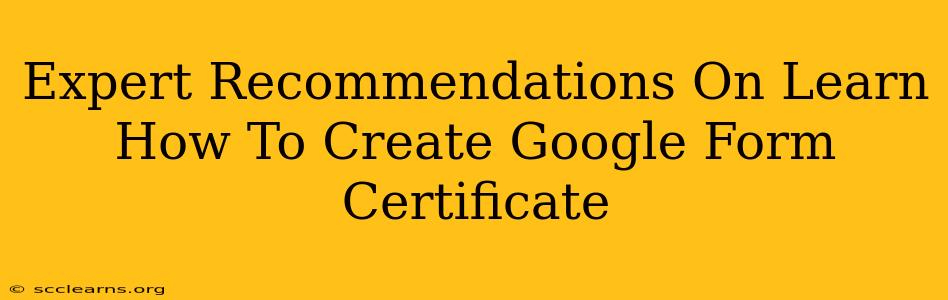Are you looking for a simple yet effective way to automate certificate generation? Creating Google Form certificates is a fantastic solution for educators, event organizers, and businesses alike. This guide provides expert recommendations to help you master the process and generate professional-looking certificates with ease.
Understanding the Power of Automated Google Form Certificates
Generating certificates manually is time-consuming and prone to errors. Google Forms, combined with a few clever techniques, offers a streamlined automation solution. This means you can focus on your core tasks while ensuring everyone receives their well-deserved recognition.
Benefits of Using Google Forms for Certificates:
- Efficiency: Automate the entire process, saving you valuable time and effort.
- Accuracy: Minimize human error and ensure consistent certificate formatting.
- Scalability: Easily generate certificates for large groups of people.
- Cost-effectiveness: Leverage free tools and resources, minimizing expenses.
- Professionalism: Create certificates with a polished and professional appearance.
Step-by-Step Guide: Creating Your Google Form Certificate System
Here's a breakdown of how to create a system that generates certificates directly from your Google Form responses:
1. Design Your Google Form:
-
Collect Necessary Information: Your form needs to collect all the data needed for your certificates, such as:
- Name: (First and Last) - Crucial for personalization.
- Email: For sending the certificate (optional, but highly recommended).
- Event/Course Name: Clearly identifies the achievement.
- Date: Provides context and validity.
- Other relevant details: Consider any additional information, like unique IDs or achievement levels.
-
Keep it Simple: Avoid unnecessary questions to keep the form concise and user-friendly. Clearly label each question for ease of understanding.
2. Leverage Google Sheets and its Formulas:
Once responses start flowing into your Google Sheet, you'll need formulas to prepare the data for your certificates.
-
Concatenate Data: Use the
CONCATENATEfunction (or its shortcut&) to combine different data points, such as the name and event name, into a single, certificate-ready text string. For example:="Certificate of Completion for "&A2&" in "&B2(assuming Name is in column A and Event Name is in column B). -
Format Data: Utilize functions like
TEXTto format dates properly ("MMMM dd, yyyy"). This ensures consistent and professional presentation on the certificates.
3. Design Your Certificate Template:
-
Use a Word Processor or Design Software: Create a visually appealing certificate template in a program like Microsoft Word, Google Docs, Canva, or similar tools. Place placeholder text where the dynamic data will go.
-
Consider Professional Design: A well-designed certificate enhances its value and impact. Use high-quality images and fonts.
4. Automate with Google Apps Script (Optional, but Highly Recommended):
For truly automated certificate generation, Google Apps Script is the key. This allows you to:
- Generate PDFs: Use Apps Script to dynamically populate your certificate template with data from the Google Sheet and then convert it to a PDF.
- Email Certificates: Automate the process of sending certificates via email to recipients. This will dramatically reduce your workload.
Note: While the Apps Script method is more advanced, it's the most efficient approach for large-scale certificate generation. There are many online tutorials available to guide you through creating this script.
5. Test Thoroughly:
Before launching your system, test it thoroughly. Submit test responses to your Google Form and ensure that the certificates generate correctly and are emailed as expected. This will help you identify and fix any issues before sending certificates to a large audience.
Best Practices for Creating Impressive Google Form Certificates
-
Professional Design: Invest time in creating a visually appealing certificate. A well-designed certificate conveys professionalism and enhances its perceived value.
-
Clear and Concise Text: Avoid overly wordy language. Keep the text brief and to the point, focusing on the achievement and recipient's name.
-
High-Quality Images and Fonts: Utilize high-resolution images and professionally designed fonts to enhance the aesthetic appeal.
-
Unique Certificate Numbers (Optional): Consider adding unique certificate numbers for added authenticity and traceability. You can generate these using Google Sheets formulas.
-
Secure Storage: Store your certificate templates and scripts securely to protect your intellectual property.
By following these expert recommendations, you can effectively create and implement a system for generating Google Form certificates, streamlining your workflow and enhancing the recognition process for recipients. Remember that while the initial setup requires effort, the long-term benefits of automation are invaluable.