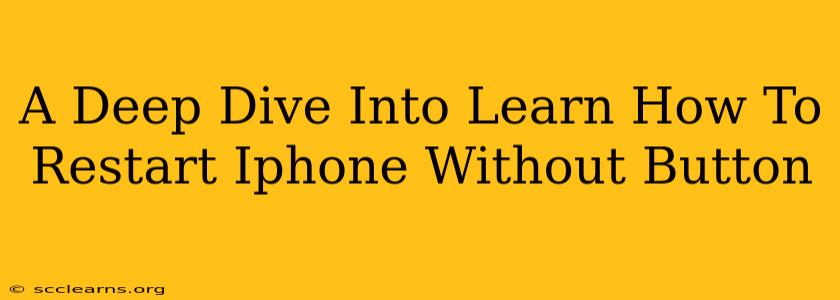Is your iPhone's power button giving you trouble? Don't worry, you don't need to panic! This comprehensive guide will walk you through several methods on how to restart your iPhone without using any buttons at all. We'll cover different iPhone models and operating systems, ensuring you can find the solution that works best for you. Learning this skill can be a lifesaver when your physical buttons are malfunctioning or unresponsive.
Understanding Why Buttonless Restarts Are Useful
Before diving into the how-to, let's understand why learning to restart your iPhone without buttons is so crucial. There are several scenarios where this knowledge comes in handy:
- Malfunctioning Power Button: A broken or sticky power button is a common iPhone problem. This method offers a workaround, allowing you to still restart your device.
- Frozen Screen: If your iPhone screen freezes, a buttonless restart can often be the quickest way to get it responding again.
- Accessibility Needs: For individuals with limited mobility, buttonless restart options provide a more accessible way to manage their device.
- Troubleshooting: Sometimes, a simple restart is all you need to resolve minor software glitches. Knowing how to do this without buttons ensures you can quickly troubleshoot problems.
Method 1: AssistiveTouch (For iPhones with iOS 14 and later)
This method utilizes the AssistiveTouch feature, a built-in accessibility option that allows you to perform various actions using the screen. It's incredibly useful for buttonless restarts:
- Enable AssistiveTouch: Go to Settings > Accessibility > Touch > AssistiveTouch. Toggle the switch to ON. A small, circular button will appear on your screen.
- Customize the Menu: Tap the AssistiveTouch button, then tap Customize Top Level Menu. You can add shortcuts to the menu, but for a restart, you don't need to customize it.
- Restarting Your iPhone: Tap the AssistiveTouch button, then tap Device, then More, and finally Restart. Confirm that you want to restart your device.
Method 2: Using Voice Control (For iPhones with iOS 16 and later)
Apple's Voice Control feature allows you to control your iPhone entirely using your voice. While slightly less convenient than AssistiveTouch, it's a viable alternative:
- Enable Voice Control: Go to Settings > Accessibility > Voice Control. Turn on Voice Control. You may need to go through a setup process to calibrate your voice.
- Issuing the Restart Command: Say "Hey Siri, restart my iPhone" or "restart iPhone" (depending on your Siri settings). Your iPhone should begin the restart process.
Important Note: Ensure your device's microphone is working properly for this method to function correctly.
Method 3: Using a Computer (For iPhones with older iOS versions)
If your iPhone is running an older iOS version and doesn't have AssistiveTouch or advanced voice control, you might need to use your computer:
- Connect your iPhone to your computer: Use a compatible USB cable to connect your iPhone to your computer (Mac or Windows).
- Use iTunes or Finder: Open iTunes (for older macOS versions) or Finder (for newer macOS versions or Windows). Your iPhone should appear.
- Force Restart (via iTunes/Finder): The method for forcing a restart might vary slightly depending on the software and the specific iPhone model. Usually, you will need to hold down a specific key combination on your iPhone while it is connected to the computer. Look for instructions specific to your iPhone model on the Apple support site.
Troubleshooting Tips
If you are still encountering issues restarting your iPhone without buttons:
- Check for Software Updates: Ensure your iPhone is running the latest iOS version.
- Try a Different Cable: Make sure the USB cable you're using is fully functional and compatible.
- Consult Apple Support: If all else fails, reaching out to Apple Support for personalized assistance is recommended.
By mastering these methods, you'll be prepared to handle any unexpected power button issues and keep your iPhone running smoothly. Remember to always back up your data regularly to protect your important information.