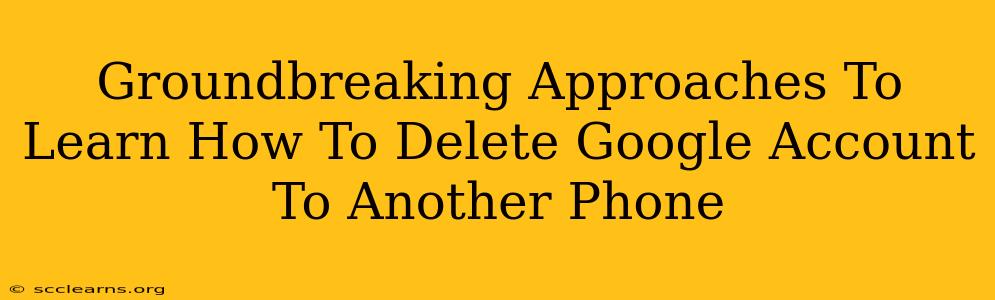Deleting a Google account from another phone might seem straightforward, but there are nuances depending on your situation and what you want to achieve. This guide explores groundbreaking approaches to tackle this task effectively and securely. We'll cover various scenarios and provide detailed steps to ensure a smooth and successful account removal.
Understanding the Process: Why Delete From Another Phone?
Before diving into the methods, let's understand why you might need to delete a Google account from a phone that isn't yours. Common reasons include:
- Lost or Stolen Phone: If your phone is lost or stolen, removing your Google account is crucial to protect your data and prevent unauthorized access.
- Selling or Giving Away a Phone: Before selling or gifting your phone, deleting your Google account safeguards your privacy and ensures the new owner starts fresh.
- Troubleshooting Account Issues: Removing and re-adding your account can sometimes resolve login or synchronization problems.
- Managing Multiple Accounts: If you manage multiple Google accounts across different devices, deleting from one phone may be part of a larger organizational strategy.
Method 1: Remote Sign-Out (Most Effective)
This is the most efficient and recommended method, particularly for lost or stolen phones. Google provides a remote sign-out feature through your Google Account settings.
Steps:
- Access your Google Account: Open a web browser on any device (computer, tablet, or another phone) and go to
myaccount.google.com. - Sign In: Log in using your Google account credentials (email and password).
- Navigate to Security: Find the "Security" section in the left-hand menu.
- Your Devices: Locate and click on "Your devices."
- Locate the Target Device: This will display a list of devices currently signed in with your Google account. Identify the specific phone you want to remove the account from.
- Sign Out: Click on the three vertical dots next to the target phone's listing and select "Sign out."
Important Note: This method only removes your Google account from the device; it doesn't delete the account itself. Your data remains accessible through other devices linked to your account unless you explicitly delete it.
Method 2: Factory Reset (For Physical Access)
If you have physical access to the phone, a factory reset is another powerful option. This is more drastic as it erases all data on the device. Back up anything important beforehand!
Steps:
- Access Settings: Open the phone's settings menu.
- Find "General Management" or Similar: The exact wording varies depending on the Android version and phone manufacturer. Look for options like "System," "Backup & reset," or similar terms.
- Factory Reset Option: Locate and select "Factory reset" or "Reset data."
- Confirm the Reset: The phone will usually prompt you to confirm your decision. Be prepared to enter your device's passcode or PIN.
- Complete the Process: The phone will reboot and erase all data, including your Google account.
Caution: This is irreversible! Ensure you have backups of all crucial data before proceeding.
Method 3: Account Deletion (Permanent Removal)
This method is not directly related to removing the account from a specific phone, but it's crucial to understand if you want to completely eliminate your Google account. Account deletion is permanent and cannot be undone.
Steps (to be undertaken cautiously and only if certain):
This process requires visiting Google's official account management pages. Follow Google's instructions precisely for account deletion, as this is a significant action. Ensure you understand the implications before proceeding.
Security Best Practices:
- Strong Passwords: Use strong, unique passwords for your Google account and all other online services.
- Two-Factor Authentication (2FA): Enable 2FA for an extra layer of security.
- Regular Security Checks: Regularly review your Google account activity and security settings.
- Software Updates: Keep your phone's operating system and apps updated to patch security vulnerabilities.
By employing these methods and adhering to security best practices, you can effectively and securely manage your Google account across multiple devices. Remember to choose the method that best suits your situation and always prioritize data security.