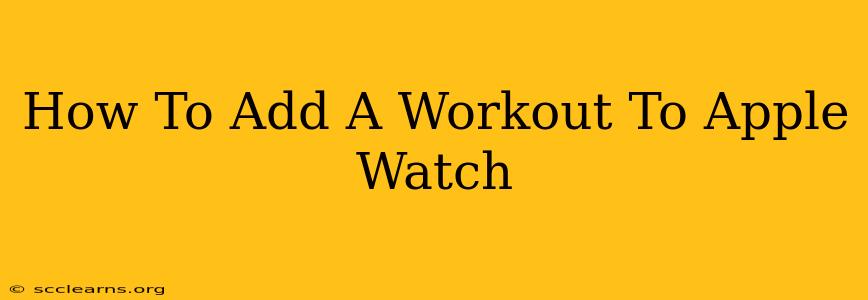Adding workouts to your Apple Watch is a breeze, opening up a world of fitness tracking and personalized data. Whether you're a seasoned athlete or just starting your fitness journey, this guide will walk you through the process, covering everything from choosing your workout type to customizing your workout settings. Let's dive in!
Understanding Apple Watch Workouts
Before we begin, it's important to understand what Apple Watch workouts encompass. They're not just about tracking your runs. Apple Watch offers a wide variety of workout types, including:
- Outdoor Walk/Run/Hike/Wheelchair: Perfect for tracking distance, pace, and elevation changes during outdoor activities.
- Indoor Walk/Run/Cycle: Ideal for treadmill workouts, stationary bike sessions, or indoor track exercises.
- Elliptical: Tracks your workout on an elliptical machine.
- StairStepper: Specifically designed for stair-climbing workouts.
- Swimming: Tracks laps, distance, and pace in the pool.
- Yoga: Helps track your yoga sessions.
- Strength Training: Allows you to log individual exercises and sets.
- Other: A catch-all category for activities not explicitly listed. This is highly customizable.
Choosing the right workout type is crucial for accurate data recording.
Method 1: Starting a Workout Directly on Your Apple Watch
This is the quickest and easiest way to begin tracking a workout:
- Open the Workout App: Find the Workout app on your Apple Watch's home screen – it usually features a colorful icon.
- Select Your Workout: Scroll through the list of workout types and tap the one that best suits your activity.
- Start Your Workout: Tap the large green "Start" button. Your Apple Watch will begin tracking your progress.
- Pause and Resume: If you need a break, tap the pause button. To continue, tap the resume button.
- End Your Workout: Once you've finished, tap the "End" button. Your workout data will be saved and synced with your iPhone.
Pro Tip: Consider adding your favorite workouts to the top of the list for quicker access.
Method 2: Adding Workouts Through the iPhone Fitness App
For more detailed control and workout customization, use your iPhone:
- Open the Fitness App: On your iPhone, launch the Fitness app.
- Navigate to Workouts: Look for the "Workouts" tab.
- Add a Workout: You may find a "+" button or option to add a new workout. Follow the onscreen instructions.
- Customize Settings: Many workouts allow you to customize settings, including workout goals, targets, and alerts.
- Sync with Apple Watch: Ensure your Apple Watch is connected to your iPhone via Bluetooth. Your customized workout will appear on your watch.
Troubleshooting Common Issues
- Workout App Not Responding: Try restarting your Apple Watch.
- Inaccurate Data: Ensure your Apple Watch is properly fitted and that you've selected the correct workout type. GPS signal can impact outdoor activity tracking.
- Workout Not Syncing: Check your Bluetooth connection and ensure both your Apple Watch and iPhone have sufficient battery life.
Maximizing Your Apple Watch Workout Experience
To get the most out of your Apple Watch workouts:
- Explore All Workout Types: Experiment with different workout types to find what best suits your fitness routine.
- Utilize Workout Metrics: Pay attention to your heart rate, distance, calories burned, and other relevant metrics to track your progress.
- Set Realistic Goals: Start with achievable goals and gradually increase the intensity and duration of your workouts as you improve.
- Stay Connected: Connect with friends and family through fitness challenges and share your achievements.
By mastering these techniques, you'll be well on your way to tracking your fitness goals efficiently and effectively using your Apple Watch. Remember to consult your physician before starting any new fitness program.