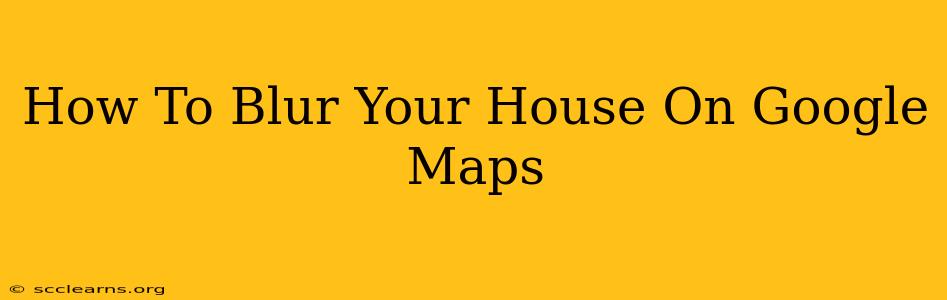Google Maps is a fantastic tool for navigation and exploration, but its street view imagery also raises privacy concerns. Seeing your house clearly displayed on Google Maps might make you uncomfortable. Fortunately, there's a process to blur your house or other identifiable features on Google Maps. This guide will walk you through the steps to request a blur.
Understanding Google's Blurring Policy
Before we begin, it's important to understand Google's policy regarding blurring images. They generally blur images that show:
- Faces: Clearly identifiable faces of individuals.
- License Plates: Vehicle license plates are typically blurred to protect personal information.
- Other Personally Identifiable Information (PII): This can include house numbers, clearly visible address markers, and other details that could easily pinpoint your location.
Important Note: Google doesn't automatically blur everything. They prioritize blurring images that reveal sensitive personal information. A slightly visible house number might not be considered grounds for blurring, while a clearly visible house number and address marker almost certainly will be.
How to Request a Blur on Google Maps
The process is relatively straightforward, but requires careful attention to detail:
Step 1: Navigate to Google Maps
Open your web browser and go to maps.google.com. You'll need to be logged into your Google account to make a request.
Step 2: Locate Your Property
Find your house on Google Maps using the search bar. Zoom in until you can clearly see your house.
Step 3: Report a Problem
Look for the menu options. You should see something like "Report a problem." Click on it. This is crucial to initiate the blur request.
Step 4: Select the Image to Blur
Once you’ve selected "Report a problem," you will typically be presented with a set of options. Choose the area of the image containing your house that you want blurred. You might need to use your mouse to highlight the exact area you want to report. Be precise!
Step 5: Explain Your Reason
This is extremely important! Clearly explain why you want the image blurred. State that you are requesting a blur due to privacy concerns and specify what information is visible that you want to be obscured (e.g., "My house number is clearly visible and I'd like it blurred to protect my privacy.").
Step 6: Submit Your Request
After carefully composing your explanation, submit your request. Google will review your submission, and this can take some time – be patient.
Tips for a Successful Blur Request:
- Be Specific: The more specific you are in your request, the better the chance of it being approved.
- Provide Clear Evidence: If possible, include details that clearly identify the elements you want blurred.
- Be Polite and Respectful: A courteous tone in your request can go a long way.
- Check Back: After submitting your request, periodically check to see if the blurring has been implemented. It can sometimes take weeks or even months.
What if My Request is Denied?
If your request is denied, review Google's policy and your submission. Consider re-submitting your request with more specific details or stronger justification. You could also try contacting Google support directly for further assistance.
Protecting Your Online Privacy: Beyond Google Maps
Blurring your house on Google Maps is just one step in protecting your online privacy. Consider other measures, such as:
- Review your Google privacy settings: Regularly check and adjust your privacy settings on all Google services.
- Use strong passwords: Protect your accounts with strong, unique passwords.
- Be mindful of what you share online: Think twice before posting information about your location or personal details on social media.
By following these steps and taking additional privacy precautions, you can better safeguard your personal information and protect your privacy in the digital world. Remember, your privacy is important, and taking steps to protect it is always a good idea!