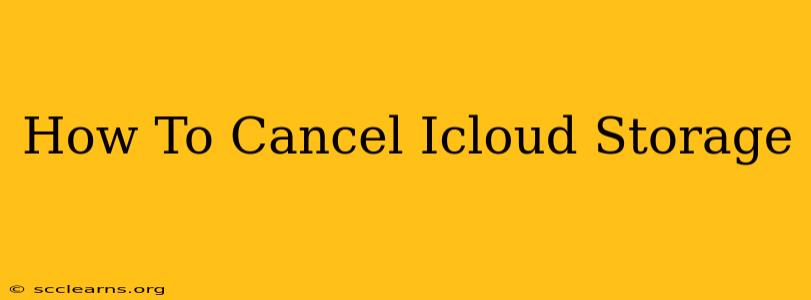Are you looking to cancel your iCloud storage plan? Perhaps you've found you're not using all that extra space, or maybe you're switching to a different cloud storage service. Whatever the reason, cancelling your iCloud storage is easier than you might think. This guide will walk you through the process for various Apple devices.
Understanding Your iCloud Storage Options
Before you cancel, it's important to understand what you're doing. Cancelling your iCloud storage plan doesn't delete your data; it simply stops Apple from automatically charging you for the extra space. You'll still have access to your iCloud data until you run out of the free 5GB of storage. After that, you may need to delete files or upgrade your plan again to continue using iCloud services.
Key things to remember:
- Free 5GB: Every Apple ID comes with 5GB of free iCloud storage. This will remain even after cancelling a paid plan.
- Data Management: Cancelling doesn't delete your photos, videos, documents, or other data stored in iCloud. You will still have access as long as you're below the 5GB limit.
- iCloud Services: Services like iCloud Drive, iCloud Photos, and iCloud Backup will continue to function until you run out of free storage.
How to Cancel iCloud Storage on iPhone, iPad, and iPod touch
Here's how to cancel your iCloud+ subscription or downgrade your storage plan on your iOS device:
- Open Settings: Locate and tap the "Settings" app on your device.
- Tap Your Apple ID: At the top of the Settings menu, you'll see your name and Apple ID. Tap it.
- Select "iCloud": In the next menu, find and tap "iCloud".
- Tap "Manage Storage": Look for "Manage Storage" and tap it.
- Choose Your Plan: You'll see your current storage plan.
- Change Storage Plan: Tap "Change Storage Plan".
- Select a New Plan (or Cancel): Choose a smaller plan (such as the free 5GB option), or if you wish to cancel completely, opt for the free plan. You may be prompted to confirm your choice.
- Confirmation: Apple will confirm your choice. Your paid plan will be cancelled at the end of your billing cycle.
How to Cancel iCloud Storage on Mac
Managing your iCloud storage on a Mac is slightly different:
- Open System Settings: On your Mac, click the Apple menu in the top-left corner of your screen and select "System Settings".
- Select Your Apple ID: Click on your Apple ID in the sidebar.
- Choose "iCloud": Click on "iCloud" in the main panel.
- Manage Storage: Click on "Manage" next to "iCloud Storage".
- Change Storage Plan: Similar to iOS, you'll see your current plan. Choose a smaller plan or the free 5GB option to effectively cancel your paid subscription.
- Confirmation: Confirm your selection. Your paid plan will end at the end of your billing cycle.
How to Cancel iCloud Storage on iCloud.com
You can also manage your iCloud storage directly through the iCloud website:
- Sign in to iCloud: Visit iCloud.com and sign in with your Apple ID and password.
- Account Settings: Navigate to your Account Settings. (The exact location of this may vary slightly depending on your browser and region.)
- Storage and Backup: Locate your storage plan and settings.
- Manage Storage: Click to manage your storage plan.
- Choose a New Plan: Choose a lower tier plan or the free plan to cancel your paid storage.
Remember to confirm your changes. Your paid plan will cease at the end of your billing cycle.
Frequently Asked Questions (FAQs)
Q: What happens to my data after I cancel iCloud storage?
A: Your data remains in iCloud until you reach your free 5GB storage limit. You’ll need to manage your data if you want to keep everything.
Q: Will I lose access to iCloud services?
A: You will still have access to iCloud services, but your usage will be limited by your free 5GB of storage.
Q: Can I reactivate my iCloud storage plan later?
A: Yes, you can easily reactivate a paid iCloud storage plan anytime through your device settings or iCloud.com.
By following these steps, you can effectively manage and cancel your iCloud storage plan, keeping your data safe while controlling your spending. Remember to proactively manage your storage to avoid unexpected interruptions to your iCloud services.