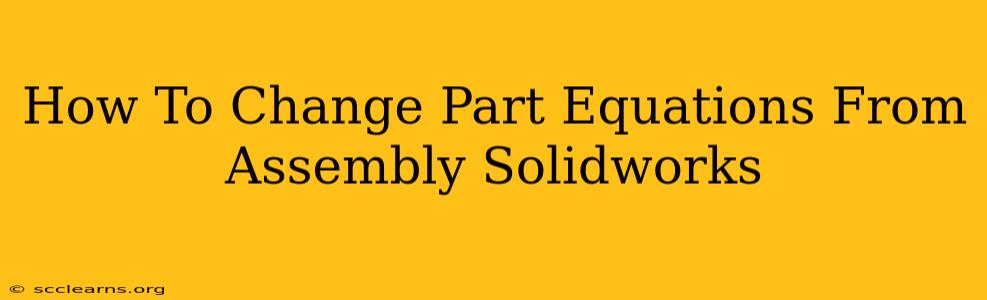SolidWorks allows for powerful design automation through equations. These equations link design parameters across multiple parts within an assembly, enabling dynamic updates. However, managing and modifying these equations can sometimes be tricky. This guide will walk you through the process of effectively changing part equations in your SolidWorks assemblies.
Understanding Part Equations in SolidWorks Assemblies
Before diving into modifications, let's solidify our understanding. Part equations in SolidWorks assemblies define relationships between dimensions, features, and configurations within individual parts and across the entire assembly. Changes in one part, driven by an equation, can automatically cascade changes to other related parts. This is crucial for design optimization and iterative development.
Types of Equations You Might Encounter:
-
Simple Equations: These directly link a dimension in one part to a dimension in another. For example,
D1 = D2 + 10, whereD1is a diameter in Part A andD2is a diameter in Part B. -
Complex Equations: These involve multiple parameters and may use mathematical functions (sin, cos, tan, etc.) to create more intricate relationships.
-
Global Variables: These variables are defined at the assembly level and can be referenced in part equations, providing a central point of control.
Locating and Modifying Part Equations
Modifying existing equations requires careful navigation within the SolidWorks interface. Here's a step-by-step guide:
-
Open the Assembly: Start by opening the SolidWorks assembly file containing the parts with the equations you want to change.
-
Access the Equation Manager: Navigate to Tools > Equations. This opens the Equation Manager dialog box, listing all equations defined within the assembly.
-
Identify the Target Equation: Carefully review the list of equations. Locate the specific equation you need to modify. Pay close attention to the parameter names to ensure you're targeting the correct one. SolidWorks displays a descriptive name (if added) alongside the equation itself.
-
Edit the Equation: Select the equation you wish to modify and click Edit. Modify the equation in the provided editor. SolidWorks employs a syntax similar to standard mathematical notation. Remember to correctly use parentheses for order of operations. Double-check your formula before confirming. Incorrect equations can lead to model errors or unexpected behavior.
-
Update the Model: After editing, click Update. SolidWorks will recalculate the model based on the revised equation. Carefully inspect the results to ensure they match your intentions.
Best Practices for Managing Part Equations
Efficient equation management is crucial for maintaining a clean and easily modifiable design. Consider these best practices:
-
Clear Naming Conventions: Use descriptive names for parameters and equations to improve readability and understanding. This makes troubleshooting and collaboration significantly easier.
-
Modular Design: Break down complex equations into smaller, more manageable modules. This simplifies debugging and future modification.
-
Regular Backups: Always create regular backups of your SolidWorks files before making significant changes to equations. This protects your work in case of unforeseen issues.
-
Thorough Testing: Test changes thoroughly. Check how alterations in one part affect other related parts within the assembly. Look for unexpected behavior or errors.
Troubleshooting Common Issues
-
Error Messages: Pay close attention to any error messages SolidWorks displays. These can often pinpoint the cause of problems with your equations, such as syntax errors or conflicts.
-
Unexpected Results: If your model behaves unexpectedly, double-check each part of your equation and ensure all variables and parameters are correctly defined and referenced.
-
Circular References: Avoid creating circular dependencies between equations. This can lead to model instability.
By following these steps and best practices, you'll be able to confidently manage and modify part equations in your SolidWorks assemblies, harnessing the full potential of parametric design. Remember that meticulous attention to detail is essential for successful equation management.