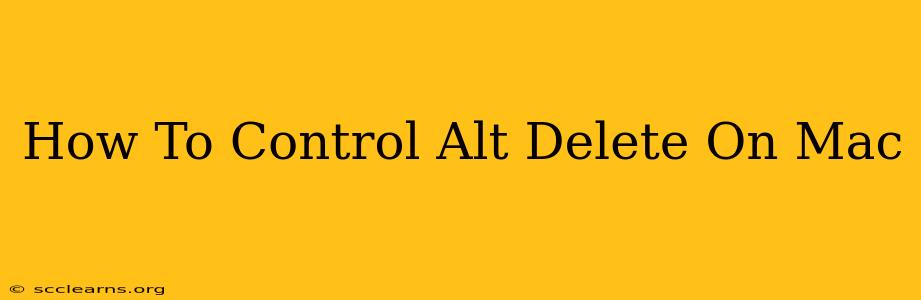For years, Windows users have relied on the Control-Alt-Delete (Ctrl+Alt+Del) keyboard shortcut to access security options, lock their computers, or force a restart. But Mac users often find themselves wondering: how do I do a Control-Alt-Delete on a Mac? The simple answer is: you don't use the exact same key combination. MacOS uses a different approach, offering similar functionality through a combination of keystrokes and menu options.
Understanding the Purpose of Control-Alt-Delete
Before diving into the Mac equivalent, let's understand why Ctrl+Alt+Del is crucial on Windows. It's primarily a security measure designed to prevent malicious software from simulating keyboard input to gain unauthorized access. It provides a secure way to access system-level functions, bypassing potential malware interference.
The Mac Equivalent: Force Quitting Applications and Restarting
MacOS doesn't have a direct equivalent of Ctrl+Alt+Del in the same way Windows does. Instead, achieving the same functionalities involves different methods:
1. Force Quitting Applications
If an application is frozen or unresponsive, the Mac equivalent of Ctrl+Alt+Del for ending a program is to use the Force Quit Applications feature. Here's how:
- Method 1 (Keyboard Shortcut): Press Command + Option + Escape. This brings up the Force Quit Applications window, allowing you to select the unresponsive program and force it to quit.
- Method 2 (Using the Apple Menu): Click the Apple menu in the top-left corner of your screen, select Force Quit…, and choose the application you wish to close.
2. Restarting Your Mac
To restart your Mac, mirroring the effect of Ctrl+Alt+Del when used to reboot a Windows PC, you have several options:
- Method 1 (Menu Option): Click the Apple menu and select Restart….
- Method 2 (Keyboard Shortcut): Press and hold the power button until the shut down options appear. Then select Restart.
3. Secure Startup (Similar to the Security Aspects of Ctrl+Alt+Del)
While there isn't a single key combination like Ctrl+Alt+Del for accessing a secure login screen on a Mac, the system inherently provides a secure boot process. MacOS utilizes its own robust security features to protect against unauthorized access during startup. The login screen itself requires a password, providing a similar level of security.
Key Differences and Security Considerations
It's crucial to note the philosophical difference between the Windows and MacOS approaches. Windows' Ctrl+Alt+Del is largely about breaking through potential malware interference to access a secure menu. MacOS, in contrast, relies on a more integrated security model where the emphasis is on preventing malicious software from gaining control in the first place. This is achieved through various built-in security measures, including system integrity protection and sandboxing.
Conclusion: Adapting to the Mac Way
While there's no direct "Control-Alt-Delete" on a Mac, the methods outlined above provide comparable functionality for managing applications and restarting the system. Remember, MacOS emphasizes proactive security measures, offering a different, yet equally effective, approach to system management. Understanding these alternatives empowers you to navigate your Mac with confidence and efficiency.