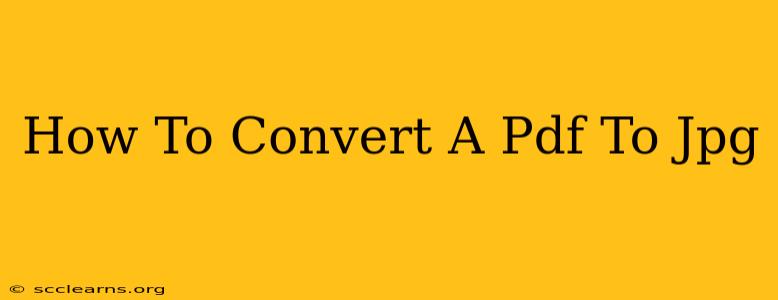Converting a PDF file to a JPG image is a common task, whether you need to share a document on social media, insert a page into a presentation, or simply want a different file format. Luckily, there are many ways to achieve this, ranging from free online tools to dedicated software. This guide will walk you through several methods, highlighting their pros and cons to help you choose the best option for your needs.
Method 1: Using Online PDF to JPG Converters
Numerous websites offer free PDF to JPG conversion services. These are generally convenient for single-page or small-file conversions. Simply upload your PDF, select the pages you want to convert, and download the resulting JPG images.
Pros:
- Free: Many options are completely free to use.
- Easy to use: Most converters have a simple, intuitive interface.
- No software installation required: Access them from any device with an internet connection.
Cons:
- File size limitations: Some converters may limit the size of the files you can upload.
- Security concerns: Uploading sensitive documents to an unknown website carries inherent risks. Always check the website's privacy policy before uploading.
- Slower speed: Upload and download times can be slow depending on your internet connection and the file size.
Popular Online Converters (No endorsements implied):
- Smallpdf: Known for its user-friendly interface and reliable service.
- iLovePDF: Offers a variety of PDF tools, including conversion.
- CloudConvert: A versatile online converter supporting various file formats.
Method 2: Utilizing Software Applications
If you regularly convert PDFs to JPGs, investing in dedicated software might be more efficient. Many image editing and PDF management programs include this functionality.
Pros:
- Faster processing: Software generally converts files faster than online converters.
- Batch processing: Convert multiple pages or entire documents at once.
- More control: Software often allows for greater control over image quality and settings.
Cons:
- Cost: Many software applications require a purchase or subscription.
- Software installation: Requires downloading and installing the software on your computer.
Examples of Software with PDF to JPG Conversion (No endorsements implied):
- Adobe Acrobat Pro: A professional PDF editor with robust conversion capabilities.
- Preview (Mac): Apple's built-in image viewer can handle basic PDF to JPG conversions.
Method 3: Using Microsoft Word (For Simple PDFs)
If your PDF is a simple text document, Microsoft Word can sometimes open and save it as a JPG image.
Pros:
- Easy access: If you already have Word installed, this is a readily available option.
Cons:
- Limited functionality: This method only works well with simple, text-based PDFs. Complex layouts or images might not convert properly.
- Potential formatting issues: The resulting JPG may not perfectly represent the original PDF's layout.
Choosing the Right Method:
The best method for converting a PDF to JPG depends on your specific needs and resources. For occasional conversions of small files, an online converter is often the easiest and most convenient option. For frequent conversions or larger files, dedicated software offers greater speed and control. If you have a very simple text-based PDF, Microsoft Word might suffice. Consider the pros and cons of each method before making your selection. Remember to always prioritize the security of your data when choosing an online converter.
Keywords: PDF to JPG, convert PDF to JPG, PDF to JPG converter, online PDF to JPG converter, software for PDF to JPG conversion, free PDF to JPG converter, convert PDF to image, PDF image conversion.