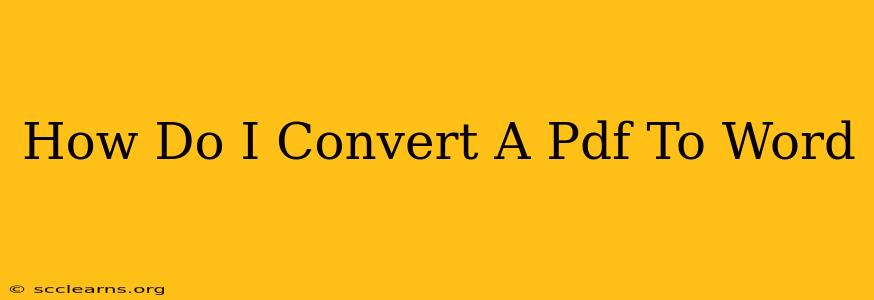Converting a PDF to a Word document is a common task for many, whether you're a student, professional, or just someone needing to edit a PDF. Fortunately, there are numerous methods available, each with its own pros and cons. This guide will walk you through several effective ways to convert your PDFs to editable Word (.doc or .docx) files, ensuring you choose the best method for your needs.
Understanding PDF Conversion Challenges
Before diving into the methods, it's crucial to understand that perfect PDF-to-Word conversion isn't always guaranteed. Complex PDFs with embedded images, special formatting, or scanned text might result in some formatting loss or errors during the conversion process. However, the methods outlined below generally offer excellent results for most standard PDFs.
Top Methods for PDF to Word Conversion
Here are some of the most popular and reliable methods for converting your PDFs:
1. Using Online PDF to Word Converters
Many free online converters offer quick and easy PDF-to-Word conversion. These tools are generally user-friendly, requiring only uploading your PDF and selecting the desired output format. However, be mindful of security and privacy. Always use reputable converters and avoid uploading sensitive documents to untrusted websites. Some popular options include:
- Smallpdf: Known for its user-friendly interface and reliable conversions.
- iLovePDF: Offers a variety of PDF tools, including conversion, merging, and splitting.
- Adobe Acrobat Online: While Adobe Acrobat is a paid software, its online version provides a free trial and basic conversion capabilities.
Pros: Free, readily accessible, no software installation needed. Cons: Potential security risks if using untrusted sites, possible limitations on file size, occasional formatting issues.
2. Utilizing Word's Built-in Functionality (Microsoft Word)
If you have Microsoft Word installed, you can often directly open a PDF file within the application. Word will attempt to automatically convert the PDF into a Word document. This is a convenient method if you already have Word and the PDF is relatively simple.
Pros: Convenient if you already have MS Word, minimal extra software needed. Cons: May not work well with complex PDFs, formatting might be significantly altered, free functionality is limited to the free version.
3. Employing Dedicated PDF Software
Applications like Adobe Acrobat Pro offer advanced features for PDF editing and conversion. These programs generally provide more accurate conversions compared to online converters or basic Word functionality, particularly for complex PDFs. However, this method often requires a paid subscription.
Pros: High accuracy, advanced features for editing and conversion, minimal to no formatting loss. Cons: Usually requires a paid subscription or purchase.
4. Using Freeware PDF Editors
Several freeware applications focus on PDF editing and conversion. While these offer a free alternative to paid software, carefully research user reviews to ensure reliability and security before installing any software.
Pros: Free option to convert PDFs. Cons: Some freeware may have limitations or contain unwanted bundled software.
Tips for Optimal PDF to Word Conversion
- Check File Size: Large PDFs may take longer to convert and might experience more formatting issues.
- Simple PDFs are Easier: Complex layouts and scanned documents often result in poorer conversions.
- Review the Converted Document: Always review the converted Word file for accuracy and make any necessary corrections.
- Optical Character Recognition (OCR): If dealing with scanned PDFs, use OCR software beforehand to convert the image-based text into editable text. Many online converters and PDF software packages integrate OCR capabilities.
By understanding the different methods and following these tips, you can effectively convert your PDFs to Word documents and retain as much formatting as possible, making editing and repurposing easier. Remember to choose the method that best suits your specific needs and the complexity of your PDF file.