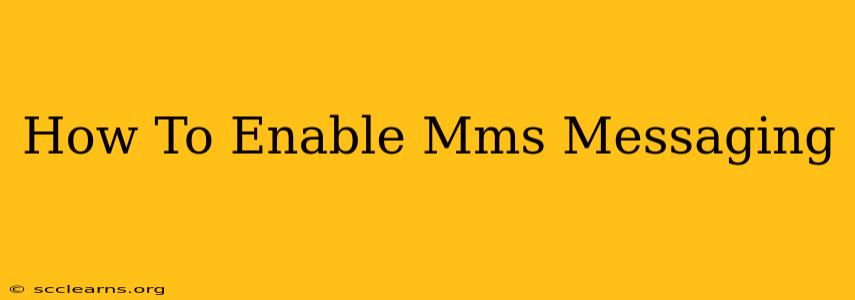Many of us take MMS messaging for granted – sending those fun pictures and videos to friends and family. But what happens when MMS suddenly stops working? This comprehensive guide will walk you through troubleshooting and enabling MMS messaging on your device, regardless of your carrier.
Understanding MMS Messaging
Before we dive into solutions, let's clarify what MMS is. MMS, or Multimedia Messaging Service, allows you to send and receive multimedia messages, including images, videos, and audio files, in addition to text. Unlike SMS (Short Message Service), which only handles text, MMS utilizes your mobile data or Wi-Fi connection. This means that if your MMS isn't working, you'll need to investigate your data connection and your phone's settings.
Why is my MMS not working?
Several reasons can prevent MMS messaging from working correctly. Here are some common culprits:
- Data connection issues: Your phone needs a working mobile data connection or Wi-Fi to send and receive MMS messages. Check your data plan and ensure you have enough data. A weak signal can also interfere.
- Incorrect APN settings: The Access Point Name (APN) settings on your phone tell it how to connect to your mobile carrier's network. Incorrect settings will prevent MMS from working.
- Carrier settings: Sometimes, your carrier needs to push specific settings to your phone to enable MMS. This is often automatic, but sometimes manual configuration is required.
- Phone settings: Your phone's messaging app might have specific MMS settings that need to be enabled.
- Network outages: Rarely, there might be an outage on your carrier's network affecting MMS services.
How to Enable MMS Messaging: Troubleshooting Steps
Let's troubleshoot and fix your MMS issues. The steps below are general, but the exact menus and settings might differ slightly depending on your phone's operating system (Android or iOS) and carrier.
1. Check your Data Connection
- Ensure mobile data is enabled: Go to your phone's settings and confirm that mobile data is turned on.
- Check your data plan: Make sure you have a data plan that includes MMS usage. Contact your carrier if you're unsure.
- Restart your phone: A simple restart can often resolve temporary network glitches.
- Check your signal strength: Weak signal strength can hinder MMS transmission. Try moving to a location with better reception.
2. Verify APN Settings
The APN settings are crucial for MMS. These settings are specific to your carrier, so you'll need to contact your carrier or search online for the correct APN settings for your carrier and phone model. Typically, you'll find these settings under:
- Android: Settings > Networks & internet > Mobile network > Access Point Names
- iOS: Settings > Cellular > Cellular Data Options > Cellular Data Network (may require scrolling down)
Once you find the APN settings, carefully enter the correct information. Pay close attention to details like the APN name, username, and password. A single incorrect character can prevent MMS from working. After entering the settings, restart your phone.
3. Check Carrier Settings
Some carriers automatically send MMS settings to your device. However, you can often manually check and update these settings:
- Android: The method varies greatly by Android version and manufacturer. Check your phone's settings menu for options related to "Carrier services," "Mobile network operators," or similar.
- iOS: Go to Settings > Messages and verify MMS messaging is enabled. iOS usually handles this automatically during setup.
4. Check your Messaging App settings
- Within your messaging app, check if there are any settings related to MMS. These options may be labeled "Multimedia Messages," "MMS Settings," or similar. Make sure MMS is enabled and configured correctly.
5. Contact Your Carrier
If none of the above steps work, contact your mobile carrier's customer support. They can check for network issues on their end and provide specific instructions for your phone and plan.
By following these steps, you should be able to successfully enable and troubleshoot MMS messaging on your phone. Remember, the specific settings might vary depending on your device and carrier, so always refer to your carrier's documentation or contact their support if you need further assistance.