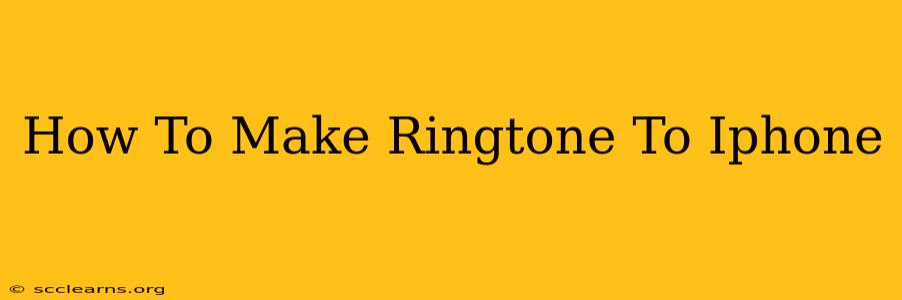Want to personalize your iPhone with a unique ringtone? Tired of the same old Apple sounds? Making your own ringtone is easier than you think! This guide will walk you through the process, covering different methods and troubleshooting common issues. Let's dive in!
Method 1: Using the Built-in GarageBand App (For iOS Devices)
This method is ideal if you want to create ringtones from scratch or edit existing audio files directly on your iPhone or iPad. GarageBand is a powerful yet user-friendly app already included on most iOS devices.
Step-by-Step Instructions:
- Open GarageBand: Launch the GarageBand app on your iPhone or iPad.
- Create a New Project: Choose the "Songs" option.
- Record or Import Audio: You can record your own audio using GarageBand's built-in recording features or import a song from your music library. Remember, ringtones need to be under 40 seconds long.
- Trim Your Audio: Use the editing tools to trim your audio to the desired length (ideally under 30 seconds for optimal performance).
- Export as Ringtone: Once you’re happy with your creation, tap the share icon (a square with an upward-pointing arrow). Choose "Share," then "Ringtone."
- Name Your Ringtone: Give your ringtone a memorable name and tap "Export."
Tips for Success:
- Choose the right audio: High-quality audio will result in a better-sounding ringtone.
- Keep it short: Shorter ringtones are less disruptive and use less storage space.
- Experiment with effects: GarageBand offers various effects to enhance your ringtone.
Method 2: Using iTunes (For Older Devices and Computers)
If you're using an older iOS device or prefer using a computer, iTunes (or Music on macOS Catalina and later) can still be used for ringtone creation, although this method is becoming less common. You'll need to convert your audio file to a compatible format (M4R) before transferring it to your iPhone.
Step-by-Step Instructions:
- Convert to M4R: You'll need to use audio editing software on your computer (like Audacity – a free option) to convert your chosen audio to an M4R file. Trim it to under 30 seconds first.
- Sync with iTunes: Connect your iPhone to your computer and open iTunes (or Music).
- Add the Ringtone: Manually add the M4R file to your iPhone's ringtone library. This process can vary slightly depending on your operating system and iTunes version.
Troubleshooting Common Issues
- Ringtone not showing up: Ensure the file is properly formatted as an M4R file. Check your iPhone's storage to make sure there is enough space.
- Audio quality issues: Use high-quality audio files for the best results.
- Ringtone too long: Keep your ringtone under 40 seconds; longer ringtones might not work correctly.
Choosing the Perfect Audio for Your Ringtone
The key to a great ringtone is selecting the right audio. Consider these factors:
- Personal preference: Choose music or sounds you enjoy and that reflect your personality.
- Clarity and volume: Avoid using audio with too much background noise or quiet sections.
- Length: Keep it short and sweet! Around 20-30 seconds is ideal.
Optimize Your Ringtone for a Seamless Experience
By following these tips and tricks, you can easily create custom ringtones that truly reflect your style and make your iPhone stand out! Remember to experiment and have fun with the process! Creating your own ringtones is a fantastic way to personalize your iPhone and make it uniquely yours.
Keywords:
iPhone ringtone, make ringtone, create ringtone, iPhone ringtone maker, custom ringtone, GarageBand ringtone, iTunes ringtone, ringtone iOS, personalize iPhone, ringtone tutorial, best iPhone ringtones, unique ringtone, how to make ringtones, iPhone ringtone app, easy ringtone tutorial, M4R file, audio editing for ringtones.