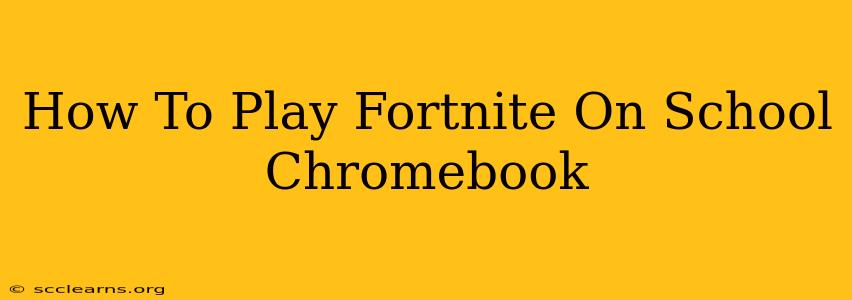Playing Fortnite on your school Chromebook might seem impossible, given the restrictions often placed on school-issued devices. However, with a bit of know-how and understanding of your school's policies, there might be a way. This guide explores potential methods, but always prioritize respecting your school's rules and regulations. Unauthorized access or modification of school devices can lead to serious consequences.
Understanding the Challenges
School Chromebooks often come with limitations designed to prevent students from accessing inappropriate content or using the devices for non-educational purposes. These restrictions can include:
- Blocked Websites: Fortnite's website and the Epic Games launcher might be blocked by your school's network firewall.
- Software Restrictions: Installing and running third-party applications, including Fortnite, might be prohibited.
- Administrative Controls: School IT departments often have robust control over installed software and access to online resources.
Potential Solutions (Proceed with Caution!)
It's crucial to remember that circumventing your school's security measures is against the rules and could result in disciplinary action. The following are potential avenues, but they are not guaranteed to work and carry significant risk:
1. Checking for Fortnite on the Chromebook's App Store
Some schools allow access to the Google Play Store or other app stores. Check if Fortnite is available within your school's approved app store. This is the safest and most legitimate way to play.
2. Using a Personal Chromebook or Device
The easiest and most reliable way to play Fortnite is to use your own personal Chromebook or gaming device. This bypasses any restrictions imposed by your school. This option completely avoids any potential risks and keeps you within the bounds of school rules.
3. Exploring Cloud Gaming Services (with extreme caution)
Cloud gaming services like GeForce Now or Xbox Cloud Gaming allow you to stream games to your device without needing to download and install them. However, these services may still be blocked by your school's network. Even if accessible, the performance might be unreliable due to network restrictions and bandwidth limitations common in school environments. This option requires careful consideration of your school's network policies and acceptable use guidelines.
Alternatives to Playing Fortnite at School
Focusing on schoolwork is the priority. If you can't play Fortnite on your school Chromebook, consider these alternatives:
- Playing at Home: Enjoy Fortnite during your free time outside of school hours.
- Engaging in School Activities: Participate in extracurricular activities and other school events.
- Connecting with Friends Online: Chat with friends online and coordinate game sessions for after school.
Important Disclaimer
This information is provided for educational purposes only. Attempting to bypass your school's security measures is strongly discouraged and may result in serious consequences. Always prioritize adhering to your school's rules and regulations. Before trying any of these methods, carefully review your school's acceptable use policy. Your school's IT department should be your primary source of information regarding acceptable software and online activity.