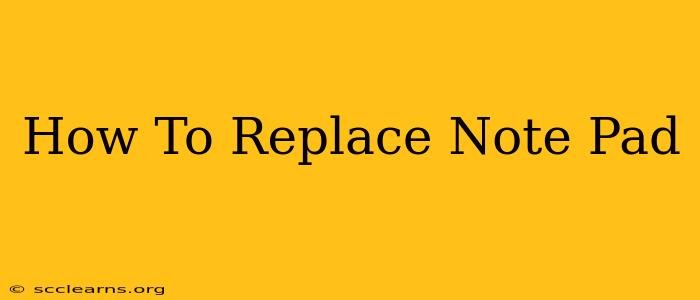Notepad, the simple text editor built into Windows, has served its purpose for many years. But for many users, its limitations become increasingly apparent. Whether you need more features, better performance, or simply a more modern interface, it's time to consider a Notepad replacement. This guide explores the best alternatives and helps you choose the perfect fit for your needs.
Why Replace Notepad?
While Notepad is lightweight and readily accessible, it lacks crucial features many users crave. Here are some common reasons people seek a replacement:
- Limited Functionality: Notepad lacks essential features like syntax highlighting, auto-completion, and find-and-replace with regular expressions.
- No Tabs or Multiple Documents: Managing multiple files can be cumbersome, and switching between them is inefficient.
- Basic Editing Capabilities: Advanced editing features like macros, spell checking, and version control are absent.
- Poor Performance with Large Files: Notepad struggles with very large files, often leading to slowdowns and crashes.
- Outdated Interface: The interface feels dated and lacks the polish of modern text editors.
Top Notepad Replacement Options
The market offers a plethora of Notepad alternatives, catering to different needs and preferences. Here are some of the top contenders:
1. Notepad++
Notepad++ is a free and open-source code editor renowned for its speed, extensive features, and support for numerous programming languages. Its key strengths include:
- Syntax Highlighting: Makes code much easier to read and understand.
- Macro Recording: Automates repetitive tasks.
- Plugin Support: Extends functionality with additional features.
- Multiple View/Tab support: Enables efficient work with multiple files.
2. Sublime Text
Sublime Text is a powerful and versatile editor appreciated for its elegant interface, speed, and extensive customization options. While it's not free (though you can use it indefinitely without paying), it offers:
- Excellent Performance: Even large files open and edit quickly.
- Distraction-Free Mode: Focuses your attention on the code.
- Multiple Selections: Allows editing multiple parts of the code simultaneously.
- Extensive Plugin Ecosystem: Provides access to a vast library of extensions.
3. Atom
Atom is a free and open-source editor developed by GitHub, favored for its hackable nature and extensive customization. It boasts:
- Cross-Platform Compatibility: Works on Windows, macOS, and Linux.
- Built-in Package Manager: Makes installing and managing packages easy.
- Extensive Customization: Tailor the editor to your exact preferences.
- Community Support: Benefits from a large and active community.
4. VS Code (Visual Studio Code)
VS Code from Microsoft is a free and incredibly popular editor, often used for both code editing and general text editing tasks. It features:
- Excellent Debugging Support: A strong feature for programmers.
- Integrated Terminal: Convenient for running commands without leaving the editor.
- Git Integration: Seamlessly manages your code repositories.
- Large Extension Marketplace: Provides access to a wide range of tools and extensions.
Choosing the Right Replacement
The best Notepad replacement depends on your specific requirements:
- For basic text editing with a few extra features: Notepad++ is an excellent free choice.
- For advanced features and a sleek interface: Sublime Text is a powerful option (paid, but worth it for many).
- For highly customizable and hackable experience: Atom provides the flexibility you need.
- For a versatile editor suitable for both code and text editing with extensive support: VS Code is a compelling free option.
Remember to download the chosen editor from its official website to avoid malware. Explore their features and interfaces to find the perfect replacement for your Notepad needs. Happy editing!