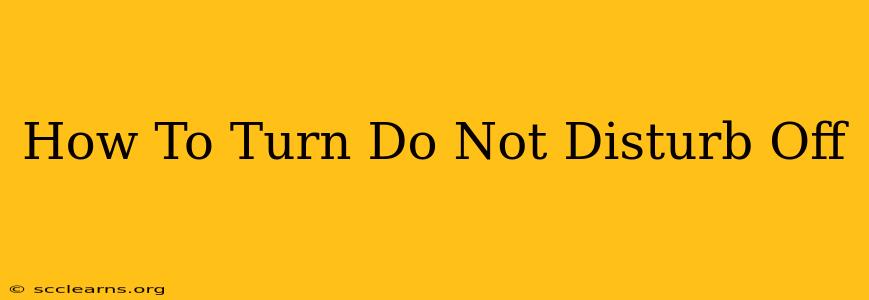Do Not Disturb (DND) is a fantastic feature on most modern devices, offering a much-needed break from constant notifications. But sometimes, you need to turn it off. This comprehensive guide will walk you through disabling DND on various platforms, ensuring you never miss an important message again.
Turning Off Do Not Disturb on Your iPhone
Apple's implementation of Do Not Disturb is quite user-friendly. Here's how to disable it quickly:
-
Using Control Center: The quickest method is through Control Center. Swipe down from the top right corner (or top of the screen on iPhones with a Home button) to access Control Center. Look for the crescent moon icon representing Do Not Disturb. Tap it to turn it off. The icon will become grayed out when DND is deactivated.
-
Using Settings: For more detailed control, open the Settings app. Tap on Focus, then select Do Not Disturb. Toggle the switch next to Do Not Disturb to the off position. You can also customize your Do Not Disturb settings here, choosing which notifications are allowed even when DND is activated.
Disabling Do Not Disturb on Your Android Device
Android's DND functionality varies slightly depending on the manufacturer and Android version, but the general principles remain the same.
-
Using the Quick Settings Panel: Most Android phones allow you to access quick settings by swiping down from the top of the screen. Look for a notification icon that usually resembles a bell or a crescent moon. Tap this icon to toggle Do Not Disturb on or off.
-
Using the Settings App: For more granular control, navigate to your phone's Settings. Look for Sound & vibration, Notifications, or a similar option. Within this menu, you should find Do Not Disturb or a comparable setting. Turn it off by toggling the relevant switch. Many Android devices allow for customization within DND, like allowing certain contacts to bypass the silence.
Turning Off Do Not Disturb on Your Mac
macOS also offers a Do Not Disturb feature, useful for maintaining concentration. Here's how to turn it off:
-
Using Control Center: Click the Control Center icon in the menu bar (it looks like a series of interconnected circles). Click the Do Not Disturb icon (a crescent moon). It will turn gray to indicate it's deactivated.
-
Using Notification Center: Alternatively, you can open Notification Center by clicking the Notification Center icon in the menu bar (looks like three stacked lines). You may find DND toggle button there.
Do Not Disturb on Other Devices
The method for disabling Do Not Disturb varies on other devices such as smartwatches (Apple Watch, Wear OS, etc.) and smart speakers (Amazon Alexa, Google Home, etc.). Consult the device's user manual or online support resources for specific instructions. Remember to search for 'turn off Do Not Disturb' followed by the specific device name for the best results.
Troubleshooting Do Not Disturb Issues
If you're having trouble turning off Do Not Disturb, try these troubleshooting steps:
- Restart your device: A simple restart often resolves temporary software glitches.
- Check for software updates: Ensure your operating system is up to date.
- Check for conflicting apps: Some apps might interfere with DND functionality. Try temporarily disabling any recently installed apps.
By following these steps, you should be able to effectively manage Do Not Disturb on all your devices and regain control over your notifications! Remember to bookmark this page for future reference.