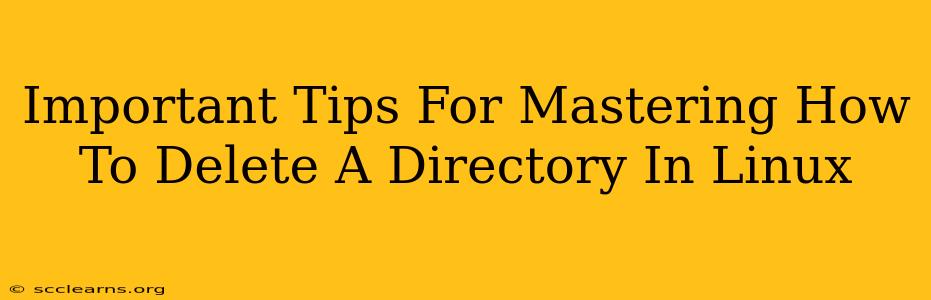Deleting directories in Linux might seem straightforward, but mastering the process involves understanding different commands, options, and potential pitfalls. This guide provides essential tips to help you confidently and safely remove directories, regardless of their contents or permissions.
Understanding the Basics: rm and rmdir
Linux offers two primary commands for directory removal: rm and rmdir. While both achieve directory deletion, they differ significantly in functionality and usage.
rmdir: For Empty Directories Only
The rmdir command is the simplest. It's exclusively for deleting empty directories. Trying to use rmdir on a non-empty directory results in an error.
rmdir my_empty_directory
This command will only succeed if my_empty_directory contains no files or subdirectories.
rm: The Powerful, and Potentially Dangerous, Tool
The rm command is far more versatile, but also carries a greater risk if used incorrectly. It can remove both files and directories, and with the correct options, can recursively delete entire directory trees. This power is precisely why understanding its options is crucial.
Caution: Always double-check your commands before executing them, especially when using rm with the -r or -R option (recursive deletion). There's no undo button!
Essential rm Options for Directory Deletion
The rm command, combined with specific options, provides precise control over directory deletion:
-r or -R (Recursive): Deleting Non-Empty Directories
The -r (or -R) option is critical for deleting directories containing files and subdirectories. It recursively traverses the directory structure, removing everything within.
rm -r my_directory
This command will delete my_directory and everything inside it. Use this with extreme caution!
-f (Force): Overriding Prompts
The -f option forces the deletion without prompting for confirmation. This is convenient for automated scripts or when you're absolutely certain about the deletion. However, it also bypasses the safety net of a confirmation prompt.
rm -rf my_directory # Extremely dangerous! Use only if absolutely certain.
Warning: Combining -r and -f (rm -rf) is extremely powerful and dangerous. It removes everything within the specified directory without confirmation. Incorrect usage can lead to irreversible data loss. Avoid this combination unless you are a very experienced Linux user.
-i (Interactive): Prompts for Confirmation
The -i option prompts for confirmation before deleting each file or directory. This is a vital safety feature, especially when dealing with important data.
rm -ri my_directory
This option provides a safeguard against accidental deletions.
Advanced Techniques and Best Practices
-
Checking Directory Contents Before Deletion: Always use the
ls -l my_directorycommand to review the contents of a directory before deleting it. This helps verify that you're targeting the correct directory and are aware of its contents. -
Using
findfor Complex Deletions: For more complex scenarios, thefindcommand paired with-deleteprovides powerful and flexible directory removal capabilities. This is especially useful when deleting directories based on specific criteria, such as age or file type. -
Regular Backups: Before undertaking any directory deletion, especially using recursive options, ensure you have a recent backup of your data. This serves as a critical safety net against accidental data loss.
-
Understanding Permissions: Permissions can restrict directory deletion. Ensure you have the necessary write permissions for the directory and its contents before attempting removal. Using
sudomight be necessary if you lack the required permissions.
Mastering directory deletion in Linux is about understanding the available tools, their options, and the potential consequences of incorrect usage. By following these tips and practicing caution, you can safely and efficiently manage your file system. Remember, prevention is always better than cure; regular backups and careful planning are your best allies in avoiding data loss.