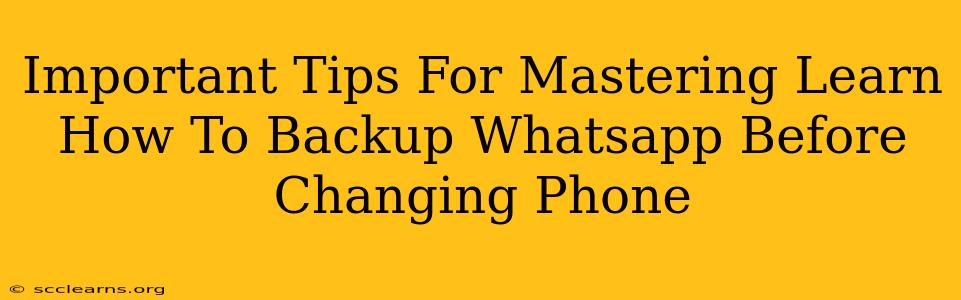Switching phones? Don't lose your precious WhatsApp chats! Backing up your WhatsApp data before you make the switch is crucial. This comprehensive guide provides essential tips to master the WhatsApp backup process, ensuring a seamless transition to your new device. We'll cover various methods and troubleshoot common problems, so you can confidently transfer your chats, photos, videos, and more.
Understanding WhatsApp Backup Options
Before diving into the specifics, it's important to understand the different backup methods available:
-
Google Drive Backup (Android): This is the standard method for Android users. It automatically backs up your chats and media to your Google Drive account. Make sure you have enough Google Drive storage space before starting the process. You'll need a Google account linked to your phone.
-
iCloud Backup (iOS): For iPhone users, iCloud is the default backup option. It seamlessly integrates with your Apple ecosystem and stores your WhatsApp data in your iCloud account. Similar to Google Drive, ensure you have sufficient iCloud storage.
-
Local Backup (Android & iOS): Both Android and iOS allow for local backups to your phone's internal storage. This is a good supplementary backup, but it's crucial to remember that this backup is lost if you lose or reset your phone.
Step-by-Step Guide to Backing Up WhatsApp
The exact steps may vary slightly depending on your operating system, but the general process remains consistent:
Android (Using Google Drive):
- Open WhatsApp: Launch the WhatsApp application on your Android device.
- Access Settings: Tap the three vertical dots in the top right corner, then select "Settings."
- Navigate to Chats: Tap on "Chats," then select "Chat backup."
- Configure Backup: Choose your Google Drive account and backup frequency (daily, weekly, monthly). You can also select whether to include videos in your backup.
- Initiate Backup: Tap "Back Up" to start the backup process. Ensure your phone is connected to Wi-Fi for a smoother and faster backup.
iOS (Using iCloud):
- Open WhatsApp: Open the WhatsApp app on your iPhone.
- Access Settings: Go to "Settings" > "Chats."
- Select Chat Backup: Tap "Chat Backup."
- Configure Backup: Choose to back up now, or schedule automatic backups. You'll need to be signed into iCloud.
- Start Backup: Tap "Back Up Now" to begin. Again, ensure a stable Wi-Fi connection.
Troubleshooting Common Backup Issues
-
Insufficient Storage: If you encounter errors related to insufficient storage, free up space on your Google Drive or iCloud account. You may need to delete unnecessary files or purchase additional storage.
-
Network Connectivity: A weak or unstable internet connection can interrupt the backup process. Ensure you have a strong Wi-Fi connection throughout the backup.
-
Account Issues: Verify that you are properly logged in to your Google or iCloud account. Troubleshooting any account-related problems is crucial for a successful backup.
Restoring Your WhatsApp Backup on Your New Phone
Once you have your new phone, the restoration process is relatively straightforward. After installing WhatsApp and verifying your phone number, the app will typically prompt you to restore your backup from Google Drive or iCloud. Simply follow the on-screen instructions.
Important Considerations Before You Begin:
- Battery Life: Ensure your phone has sufficient battery power to complete the backup process without interruption.
- Time Commitment: The backup time varies depending on the amount of data you have. Be patient, especially if you have a large number of chats and media files.
- Security: While WhatsApp uses end-to-end encryption, it is recommended to keep your Google or iCloud account secure with a strong password and two-factor authentication.
By following these tips, you can master the art of WhatsApp backups and ensure a smooth transition to your new phone, preserving your valuable chat history and media files. Remember to always back up regularly to avoid data loss!