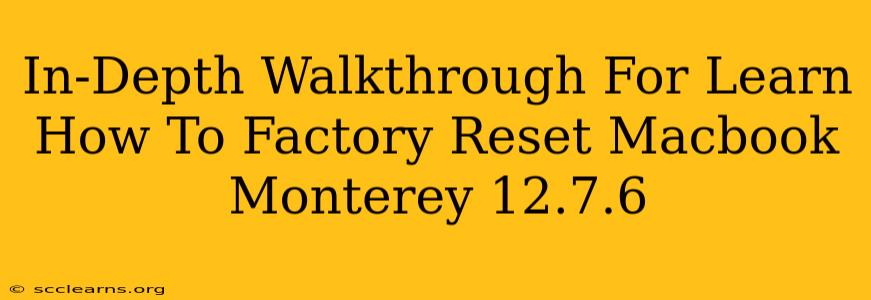Facing issues with your MacBook running Monterey 12.7.6? A factory reset might be the solution. This comprehensive guide will walk you through the process, ensuring you erase all data and return your Mac to its original factory settings. Whether you're selling your MacBook, troubleshooting persistent problems, or simply starting fresh, this step-by-step tutorial is for you.
Why Factory Reset Your MacBook?
Before we dive into the how-to, let's understand why you might need a factory reset:
- Selling or Giving Away Your MacBook: A factory reset is crucial before transferring ownership. It completely removes your personal data, preventing unauthorized access to sensitive information.
- Troubleshooting Software Issues: If your MacBook is experiencing persistent glitches, crashes, or performance problems, a factory reset can often resolve underlying software conflicts.
- Preparing for a macOS Upgrade or Reinstallation: A clean installation of macOS can sometimes be more effective than an upgrade. A factory reset paves the way for a fresh operating system installation.
- Severe Malware Infection: If your Mac has been infected with malware, a factory reset can be a critical step in eliminating the threat.
Preparing for the Factory Reset
Before proceeding, take these essential steps:
- Back Up Your Data: This is crucial. A factory reset will erase everything on your MacBook. Use Time Machine or another backup solution to save all your important files, photos, documents, and applications. Do not skip this step.
- Close All Open Applications: Ensure all applications are closed before starting the reset process to avoid data corruption or unexpected errors.
- Charge Your MacBook: The process may take some time, so ensure your MacBook has a sufficient battery charge or is connected to a power source.
How to Factory Reset Your MacBook Monterey 12.7.6
There are two primary methods to factory reset your MacBook: using macOS Recovery or using Disk Utility. We will explore both methods:
Method 1: Using macOS Recovery
This method is generally the easiest and most recommended approach:
- Shut Down Your MacBook: Completely power down your MacBook.
- Access macOS Recovery: Turn on your MacBook and immediately press and hold the power button until you see the startup options window appear. Select "Options" and click "Continue."
- Authenticate with Your Password: You'll need to authenticate with your administrator password to proceed.
- Reinstall macOS: Select "Reinstall macOS" and follow the on-screen instructions. This process will erase your hard drive and install a fresh copy of macOS Monterey.
Method 2: Using Disk Utility (Advanced Users)
This method offers more control but is slightly more complex:
- Follow Steps 1-3 from Method 1 to access macOS Recovery.
- Open Disk Utility: In the macOS Utilities window, select "Disk Utility."
- Select Your Startup Disk: Identify your main startup disk (usually named "Macintosh HD" or similar).
- Erase the Disk: Click "Erase" and choose the appropriate format (usually APFS for Apple Silicon Macs or Mac OS Extended (Journaled) for Intel-based Macs). Double-check the disk you're erasing to avoid data loss on the wrong drive.
- Quit Disk Utility: Once the erase process is complete, quit Disk Utility.
- Reinstall macOS: Return to the macOS Utilities window and select "Reinstall macOS" to install a fresh copy of the operating system.
After the Factory Reset
Once the factory reset and macOS reinstallation are complete, your MacBook will be in its original state. You'll need to set it up as a new Mac, which includes choosing your language, region, and connecting to Wi-Fi. You can then restore your data from your backup.
Important Note: If you encounter any problems during the factory reset process, consult Apple's support documentation or contact Apple Support directly. Losing data can be frustrating, so always back up your files beforehand.
This comprehensive guide should help you successfully factory reset your MacBook running Monterey 12.7.6. Remember to always prioritize data backup before undertaking this process!