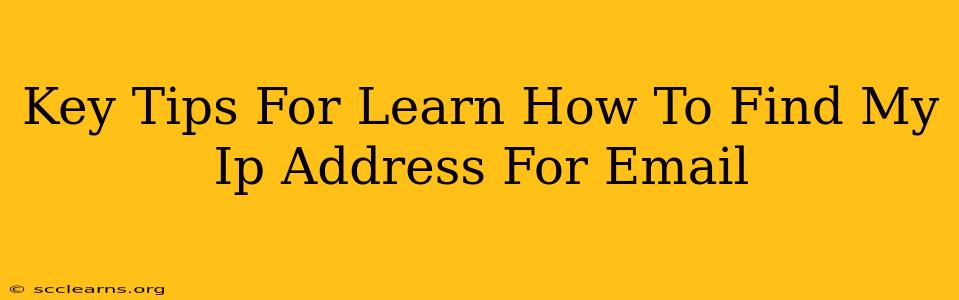Knowing your IP address is surprisingly useful, especially when troubleshooting email issues. Whether you're a tech-savvy individual or a complete beginner, understanding how to find your IP address and what it means for your email can significantly improve your online experience. This guide provides key tips and methods to help you easily locate your IP address and understand its relevance to your email communications.
Why Finding Your IP Address Matters for Email
Your IP address (Internet Protocol address) is a unique numerical label assigned to your device when you connect to the internet. It acts like your online postal address, identifying your device to email servers and other online services. Knowing your IP address is crucial for:
- Troubleshooting email delivery problems: If your emails aren't being sent or received, your IP address can help pinpoint the source of the issue. Email providers often use IP addresses to identify spam or malicious activity.
- Improving email security: Understanding your IP address can help you monitor for unauthorized access to your email account. Unusual IP address activity may signal a security breach.
- Configuring email settings: Some email clients and servers require you to specify your IP address for certain configurations.
- Identifying your location: While not precise, your IP address can generally indicate your geographic location, which can be helpful in diagnosing internet connectivity problems.
How to Find Your IP Address: Multiple Methods
There are several ways to find your IP address, catering to different levels of technical expertise. Here are some reliable methods:
Method 1: Using Online Search Engines
This is the simplest method. Simply search "What is my IP address?" on a search engine like Google, Bing, or DuckDuckGo. The search engine will directly display your public IP address. This is the address visible to others on the internet.
Method 2: Using a Command Prompt (Windows) or Terminal (Mac/Linux)
For a more technical approach, you can use your operating system's command-line interface:
-
Windows: Open the Command Prompt (search for "cmd" in the Windows search bar). Type
ipconfigand press Enter. Look for the "IPv4 Address" under your active network adapter. -
Mac/Linux: Open the Terminal application. Type
ifconfigorip addrand press Enter. Locate the "inet" address under your active network interface (e.g., en0 or wlan0). This will show your local IP address. To find your public IP, use the online search engine method described above.
Method 3: Checking Your Router's Configuration Page
Your router's configuration page provides detailed information about your network, including your local IP address. Access this page by typing your router's IP address (usually 192.168.1.1 or 192.168.0.1, but check your router's documentation) into your web browser's address bar. You'll need your router's login credentials to access the configuration page. The exact location of your IP address information will vary depending on your router's make and model.
Understanding Public vs. Private IP Addresses
It's important to distinguish between public and private IP addresses:
-
Public IP Address: This is the address visible to the outside world, used for communication between your device and the internet. This is the address you'll find using the methods described above.
-
Private IP Address: This is an internal address used within your local network (e.g., your home network). It's not visible to the internet and is used for communication between devices on the same network.
Troubleshooting Email Issues Related to IP Address
If you're experiencing email delivery problems, the following steps may be helpful:
-
Check your email provider's spam settings: Ensure your email isn't being filtered as spam due to your IP address.
-
Contact your internet service provider (ISP): If you suspect an issue with your IP address, contact your ISP for assistance.
-
Use a different device or network: Try sending an email from a different device or network to see if the problem persists.
By understanding how to find and interpret your IP address, you gain valuable insights into your email communication and can more effectively resolve any related issues. Remember, prevention is key—regularly check for unusual activity associated with your IP address to maintain a secure email environment.