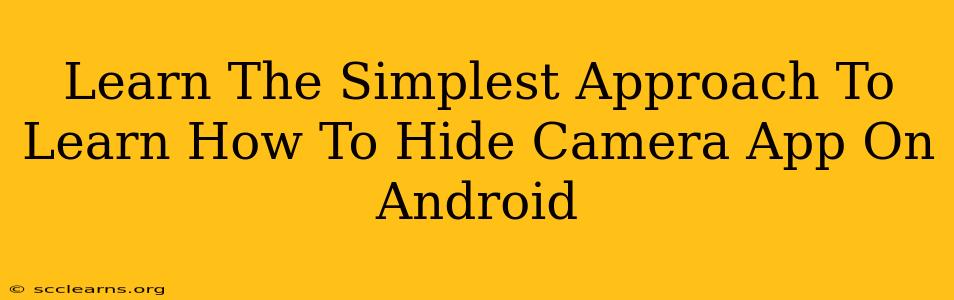Are you concerned about privacy and want to learn how to hide the camera app on your Android device? This simple guide will walk you through the easiest methods to keep your camera app discreet. We'll explore various techniques, from using built-in Android features to employing third-party apps. Let's dive in!
Why Hide Your Camera App?
Before we get started, let's address the why. There are several reasons why you might want to hide your camera app:
- Enhanced Privacy: This is the most common reason. Preventing unauthorized access to your photos and videos is crucial for maintaining privacy.
- Child Safety: Hiding the camera app can help prevent children from accidentally accessing or misusing it.
- Security: In the event your phone is lost or stolen, hiding the camera app adds another layer of security.
Methods to Hide Your Camera App on Android
There isn't a single, built-in "hide app" feature on all Android phones. The approach depends on your device manufacturer and Android version. However, here are the most straightforward methods:
1. Using a Third-Party App Launcher
This is arguably the simplest and most effective method for most Android users. Numerous third-party app launchers offer app hiding capabilities. These launchers essentially replace your default home screen and app drawer, giving you greater control over app visibility.
- How it Works: You download a launcher app (like Nova Launcher, Action Launcher, or Microsoft Launcher), set it as your default, and then use its features to hide specific apps, including the camera app.
- Pros: Easy to use, widely available, often offers additional customization options.
- Cons: Requires installing a third-party app, potentially impacting battery life (though usually minimal).
Note: Remember to research and choose a reputable launcher app from a trusted source (like the Google Play Store) to avoid malware.
2. Using Folders (Less Effective, But Simple)
While not true "hiding," creating a folder and placing the camera app inside it can offer a degree of concealment. This is less secure than dedicated hiding apps but is readily available on all Android devices.
- How it Works: Simply create a new folder on your home screen or app drawer, and move the camera app into that folder. You can even rename the folder to something innocuous.
- Pros: Requires no extra downloads, readily available on all Android devices.
- Cons: Not a true hiding solution, easily accessible to anyone who knows where to look.
3. Device-Specific Features (Check Your Manufacturer)
Some Android device manufacturers include built-in features for hiding or disabling apps. For instance, Samsung phones sometimes have this functionality within their settings menus.
- How it Works: This varies by manufacturer. Consult your phone's user manual or search online for "[Your Phone Manufacturer] hide apps" to see if this option is available.
- Pros: Native solution if available, no need for third-party apps.
- Cons: Availability depends entirely on your phone manufacturer, and the functionality might be limited.
Choosing the Right Method
The best approach depends on your needs and comfort level:
- For maximum security and ease of use: A third-party app launcher is the recommended option.
- For a quick and easy, though less secure, solution: Using a folder is the simplest method.
- For a native solution (if available): Check your device manufacturer's documentation for built-in app hiding features.
Remember to always prioritize downloading apps from reputable sources like the Google Play Store to protect your device from malware. By following these simple steps, you can easily enhance the privacy of your Android device and keep your camera app discreet.