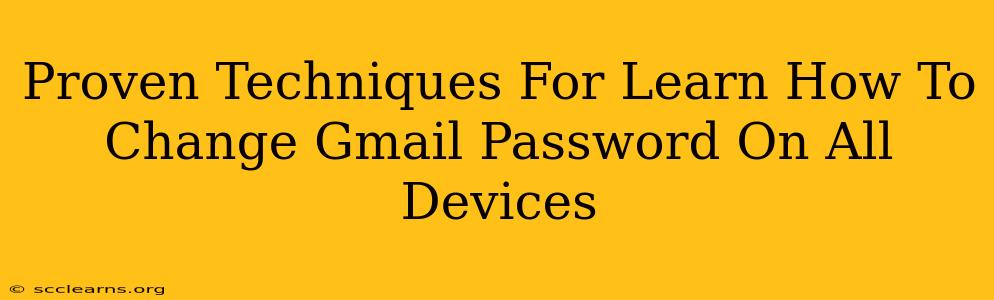Changing your Gmail password is crucial for maintaining the security of your personal information and online accounts. A strong, unique password is your first line of defense against hackers and unauthorized access. This comprehensive guide outlines proven techniques to help you securely change your Gmail password across all your devices.
Understanding the Importance of Regular Password Changes
Before diving into the how, let's emphasize the why. Regularly changing your Gmail password significantly reduces your vulnerability to online threats. Weak or compromised passwords can leave your email account – and by extension, other linked accounts – susceptible to phishing scams, malware, and identity theft. Think of your password as a key to your digital life; protecting it is paramount.
Risks of Using Old or Weak Passwords
- Phishing Attacks: Hackers often use stolen credentials to access accounts. An outdated password increases your risk of falling victim to these attacks.
- Data Breaches: If a website or service you use experiences a data breach, your information – including your password – could be exposed.
- Malware Infections: Malware can secretly record your keystrokes (keyloggers), stealing your password without your knowledge.
- Identity Theft: Compromised email accounts are often used to reset passwords for other online services, leading to identity theft.
Step-by-Step Guide: Changing Your Gmail Password
Here's a clear, step-by-step guide on how to change your Gmail password, ensuring your account remains secure across all your devices:
1. Access Your Gmail Account: Log in to your Gmail account using your existing password and username.
2. Navigate to Account Settings: Look for your Google profile picture in the upper right-hand corner. Click on it, then select "Google Account."
3. Find the Security Section: In the Google Account settings, find and click on "Security."
4. Locate Password Options: Under the "Security" section, you should see an option related to "Password." Click on it. You may be asked to verify your identity with a second authentication factor (e.g., a verification code sent to your phone).
5. Change Your Password: You'll be prompted to enter your current password, then create a new one. Ensure your new password meets the following criteria:
- Length: At least 12 characters.
- Complexity: A mix of uppercase and lowercase letters, numbers, and symbols.
- Uniqueness: Don't reuse passwords from other accounts.
- Memorability: While complex, it should be memorable enough to avoid having to write it down. Consider using a reputable password manager to help.
6. Save Changes: After entering your new password, click "Save" or the equivalent button to confirm the changes.
Protecting Your Account After Password Change
Changing your password is just one step in securing your Gmail account. Consider these additional measures:
- Enable Two-Factor Authentication (2FA): This adds an extra layer of security, requiring a verification code from your phone or another device in addition to your password.
- Regular Password Updates: Aim to change your password every few months, or even more frequently if you suspect a security breach.
- Beware of Phishing Emails: Be cautious of suspicious emails asking for your password or other personal information. Never click on links from unknown senders.
- Strong Password Practices: Use a password manager to generate and store strong, unique passwords for all your online accounts.
Conclusion: Staying Secure Online
By following these proven techniques, you can significantly enhance the security of your Gmail account and protect yourself from online threats. Remember that proactive security measures are essential in today's digital landscape. Regularly review and update your security settings, and stay informed about the latest online security threats. Your digital safety depends on it.