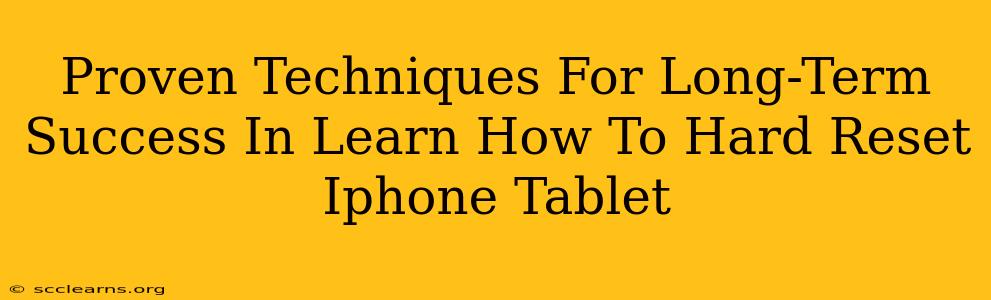Are you struggling to master the art of hard resetting your iPhone or iPad? Knowing how to perform a hard reset is crucial for troubleshooting various issues, from frozen screens to unresponsive apps. This comprehensive guide provides proven techniques to ensure long-term success, empowering you to confidently handle any technical hiccup.
Understanding the Importance of a Hard Reset
A hard reset, also known as a force restart, is different from a simple restart. It's a more forceful method that completely shuts down your device and restarts it, clearing temporary files and resolving minor software glitches. This is a critical skill for any iPhone or iPad user, as it can often resolve problems without needing to resort to more drastic measures like data erasure.
When to Use a Hard Reset
A hard reset can be your first line of defense when facing these common issues:
- Frozen Screen: Your device is completely unresponsive.
- Unresponsive Apps: An app is frozen and won't close.
- System Errors: Your device is experiencing unexpected errors or crashes.
- Software Glitches: Minor software problems are causing unexpected behavior.
Proven Techniques for a Successful Hard Reset
The method for performing a hard reset varies slightly depending on your iPhone or iPad model. It's crucial to identify your device model accurately before proceeding.
Hard Resetting iPhones (Different Models)
For iPhone 8, iPhone X, and later models:
- Press and quickly release the Volume Up button.
- Press and quickly release the Volume Down button.
- Press and hold the Side button (power button) until you see the Apple logo.
For iPhone 7 and iPhone 7 Plus:
- Press and hold both the Side button and the Volume Down button simultaneously.
- Continue holding until you see the Apple logo.
For iPhone 6s and earlier models:
- Press and hold both the Home button and the Top (or Side) button simultaneously.
- Continue holding until you see the Apple logo.
Hard Resetting iPads (Different Models)
The process is similar for iPads, but the button combinations may differ.
For iPad with Face ID:
- Press and quickly release the Volume Up button.
- Press and quickly release the Volume Down button.
- Press and hold the Top button until you see the Apple logo.
For iPad with Home button:
- Press and hold both the Top (or Side) button and the Home button simultaneously.
- Continue holding until you see the Apple logo.
Troubleshooting and Tips for Long-Term Success
Even with the correct technique, you might encounter challenges. Here are some troubleshooting tips:
- Ensure buttons are pressed firmly: A half-press won't work. Use firm and consistent pressure.
- Hold buttons for the required duration: Don't release the buttons prematurely. You'll see the Apple logo appear when it's time to release.
- Check for button damage: If you're consistently having trouble, your buttons may be damaged and require professional repair.
- Try again: If your first attempt fails, try again. Sometimes, a simple retry can resolve temporary issues.
Beyond the Hard Reset: Preventing Future Problems
While a hard reset is a valuable tool, preventing issues altogether is even better. Consider these proactive steps:
- Regular Software Updates: Keep your iOS software up-to-date to benefit from bug fixes and performance improvements.
- Manage Apps: Uninstall unused apps to free up storage space and reduce potential conflicts.
- Regular Backups: Regularly back up your device to iCloud or your computer to prevent data loss in case of more serious problems.
Mastering the art of a hard reset is a crucial skill for any iPhone or iPad user. By understanding the proper techniques and implementing preventive measures, you'll be empowered to resolve minor issues quickly and confidently, ensuring the long-term health and performance of your Apple device.